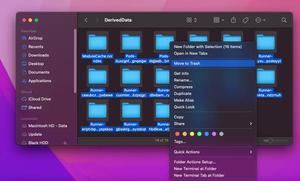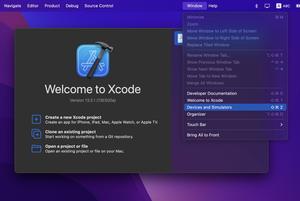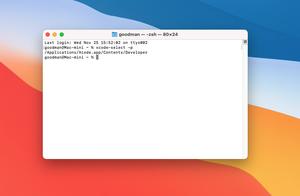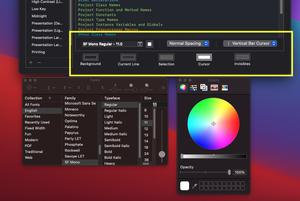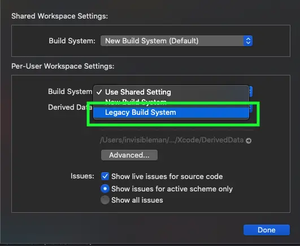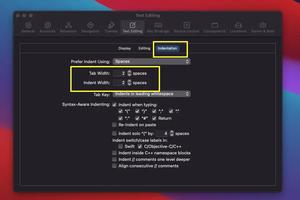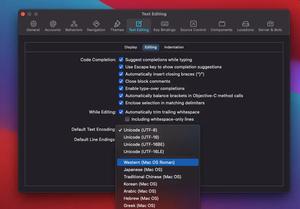This article shows you 2 ways to check your Xcode version.
Using Your Mouse
Open your Xcode up, head to the menu bar, and select Xcode > About Xcode.
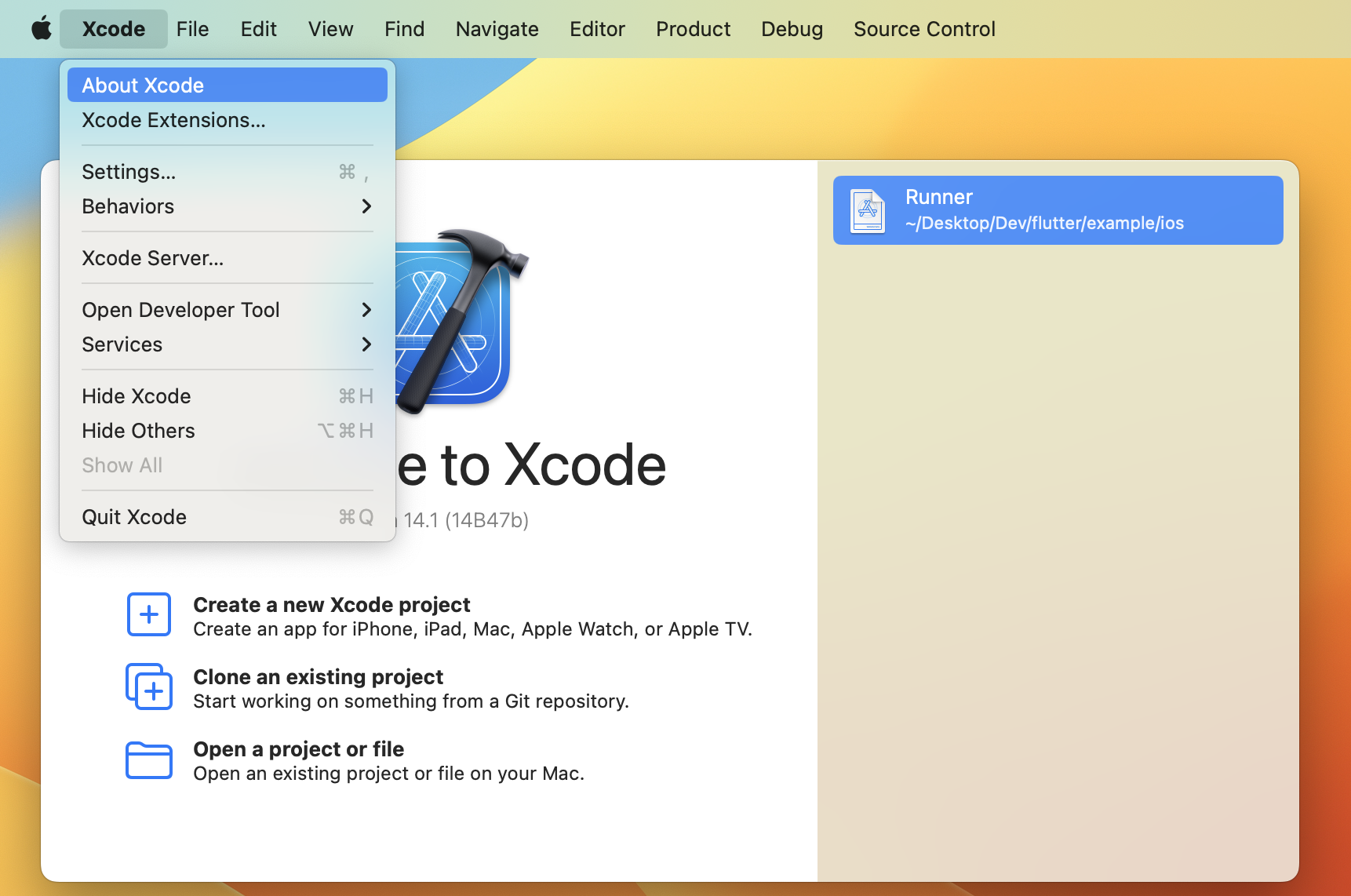
Then you’ll see the Xcode version:
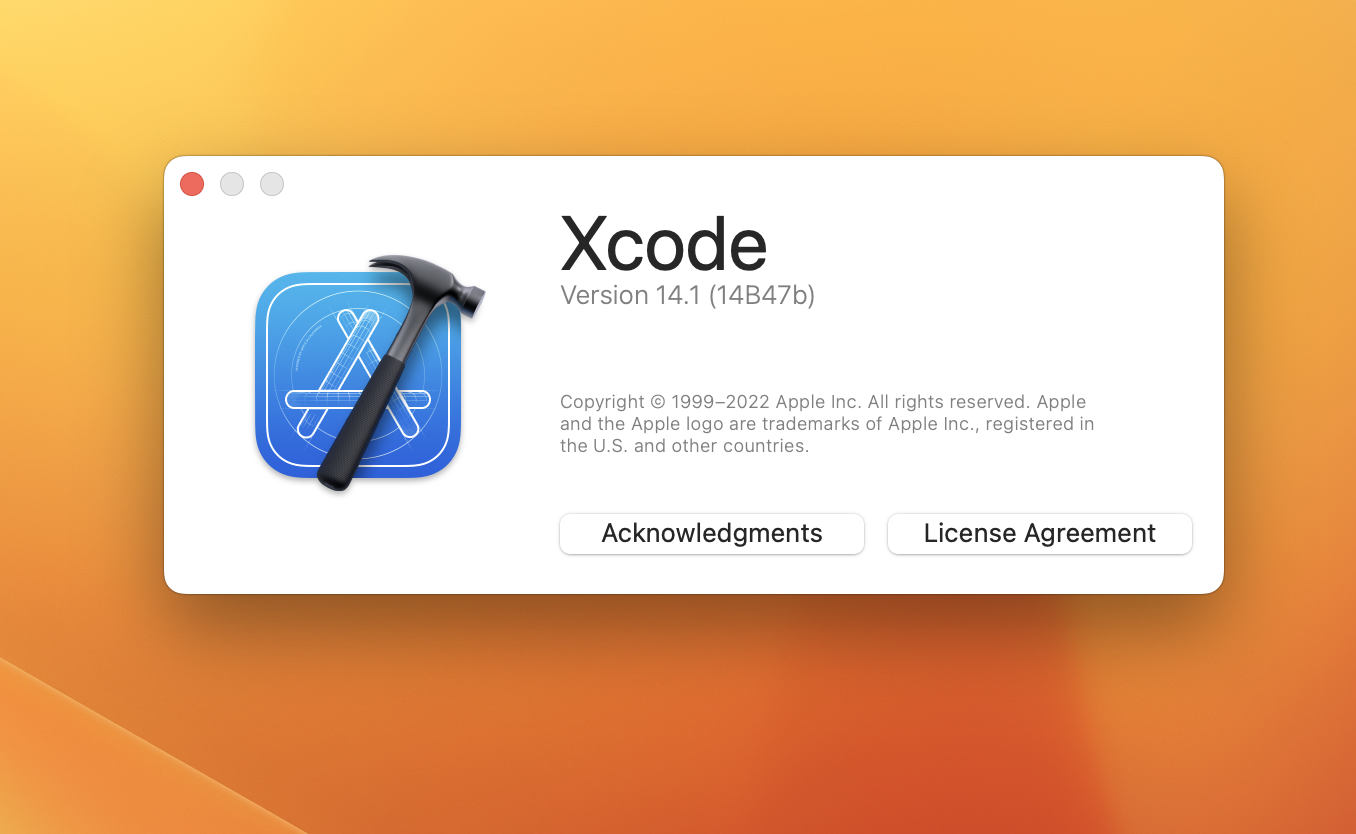
Using Command Line
In the Terminal window, type the following and hit “Enter” :
/usr/bin/xcodebuild -versionYou will see the output similar to this:
Xcode 14.1
Build version 14B47bScreenshot:
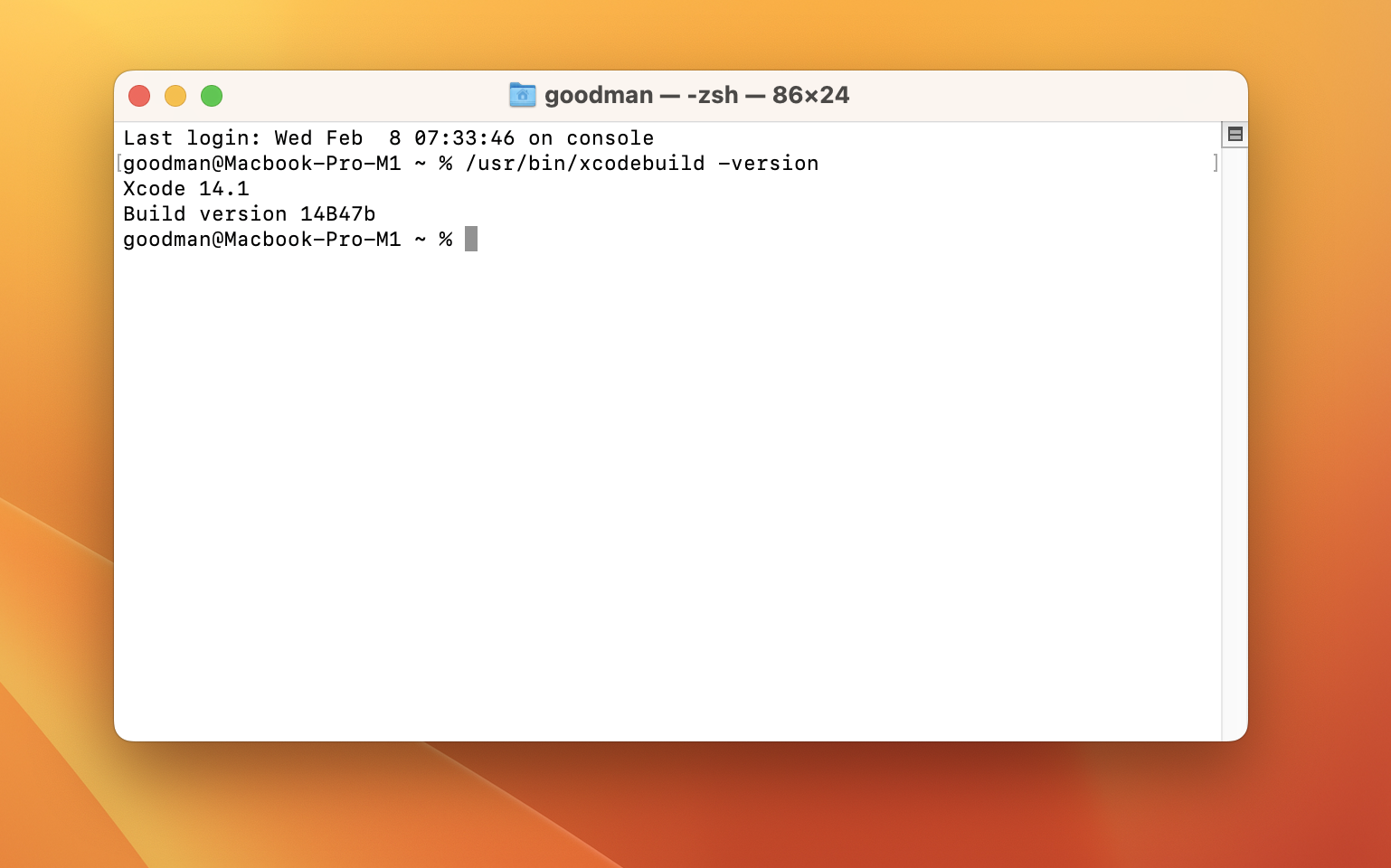
That’s it. Further reading:
- Xcode: How to Delete an iOS Simulator
- Xcode: Change Derived Data and Archives directories
- 2 Ways to Delete Derived Data in Xcode
- How to Change the Default Text Encoding in Xcode
Happy coding, and have a nice day!