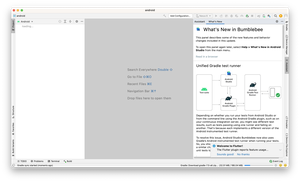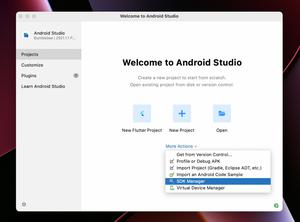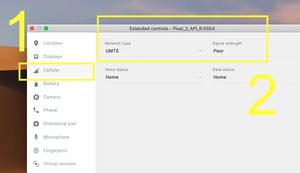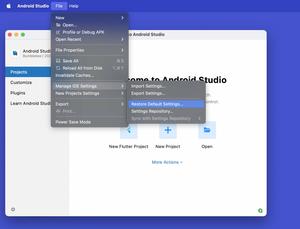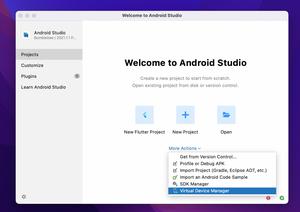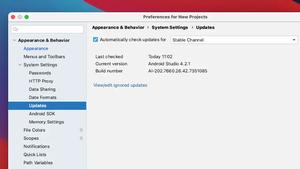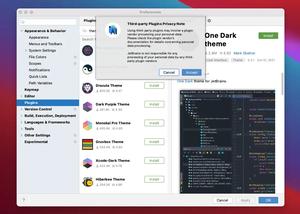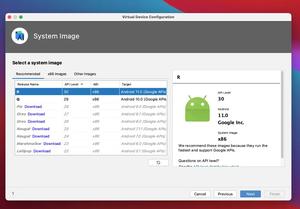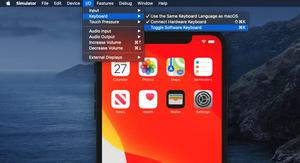To remove all data and settings from an iOS simulator, just click Device then select Erase All Content and Settings from the drop-down menu:
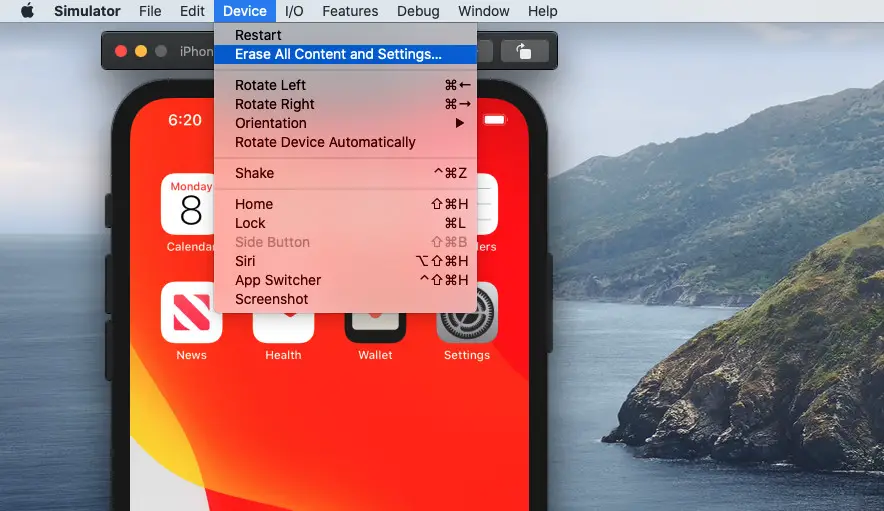
A confirm dialog will show up. Click on the Erase button:
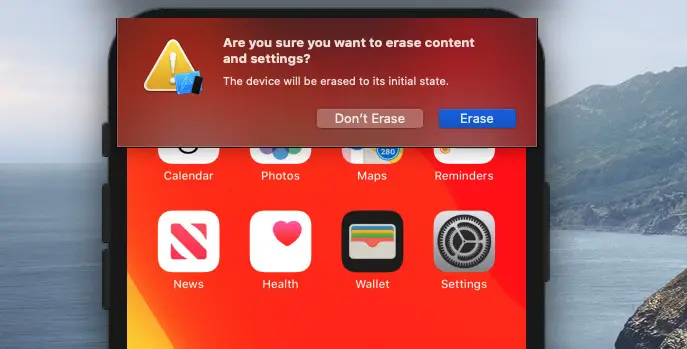
The process will take a while to finish.
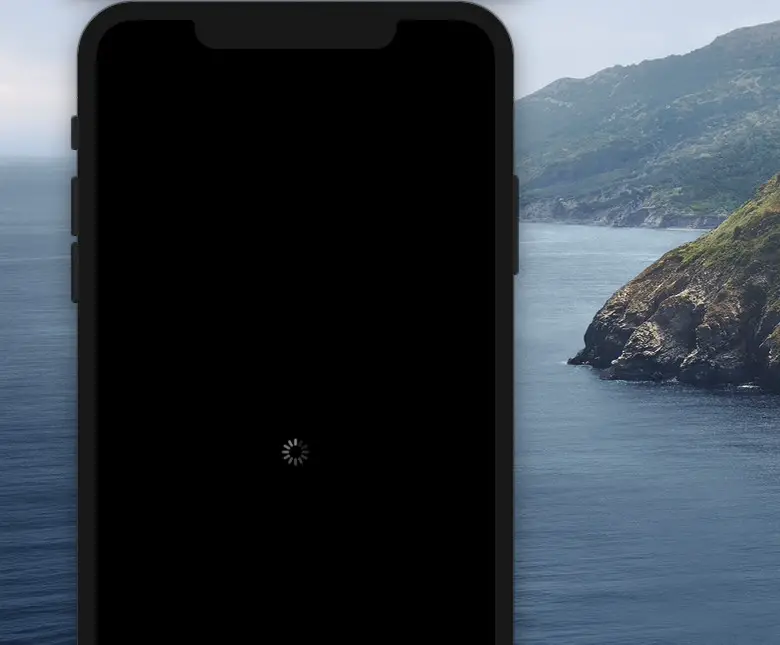
Resetting the iOS simulator is easy stuff but can fix many issues when developing mobile apps.
Further reading:
- How to Toggle Dark Mode on iOS Simulator
- Xcode: Change Derived Data and Archives directories
- 2 Ways to Delete Derived Data in Xcode
- How to Download and Install an iOS Simulator in Xcode
- Open Android emulator/ iOS simulator using VS Code
I have made every effort to ensure that every step in this article works properly, but I may have made some mistakes or omissions. If so, please send me an email: [email protected] or leave a comment to report errors.