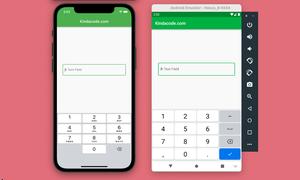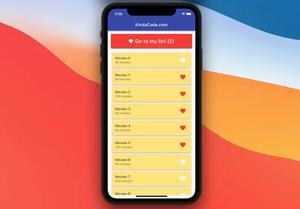A few examples of using the ClipOval widget in Flutter.
Example 1: Simple Usage
In this example, ClipOval is used to clip its child widget to a round circle or an oval (depending on the ratio between the width and height of the child). There is no need to set a size or a shape for ClipOval in this case.
Screenshot:
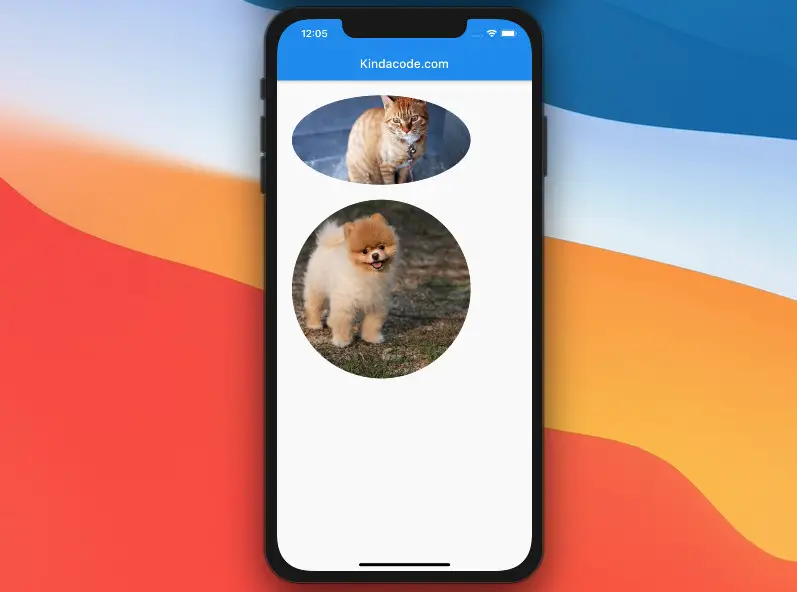
The code:
import 'package:flutter/material.dart';
void main() {
runApp(const MyApp());
}
class MyApp extends StatelessWidget {
const MyApp({Key? key}) : super(key: key);
@override
Widget build(BuildContext context) {
return const MaterialApp(
// Remove the debug banner
debugShowCheckedModeBanner: false,
title: 'KindaCode.com',
home: HomeScreen(),
);
}
}
class HomeScreen extends StatelessWidget {
const HomeScreen({Key? key}) : super(key: key);
@override
Widget build(BuildContext context) {
return Scaffold(
appBar: AppBar(
title: const Text('Kindacode.com'),
),
body: Padding(
padding: const EdgeInsets.all(25),
child: Column(
children: [
ClipOval(
child: Image.network(
'https://www.kindacode.com/wp-content/uploads/2020/12/the-cat.jpg',
width: 300,
height: 150,
fit: BoxFit.cover,
),
),
const SizedBox(
height: 25,
),
ClipOval(
child: Image.network(
'https://www.kindacode.com/wp-content/uploads/2020/11/my-dog.jpg',
width: 300,
height: 300,
fit: BoxFit.cover,
),
)
],
),
));
}
}Example 2: Using ClipOval with CustomClipper
This example creates a round image but is partially cropped at the top.
Screenshot:
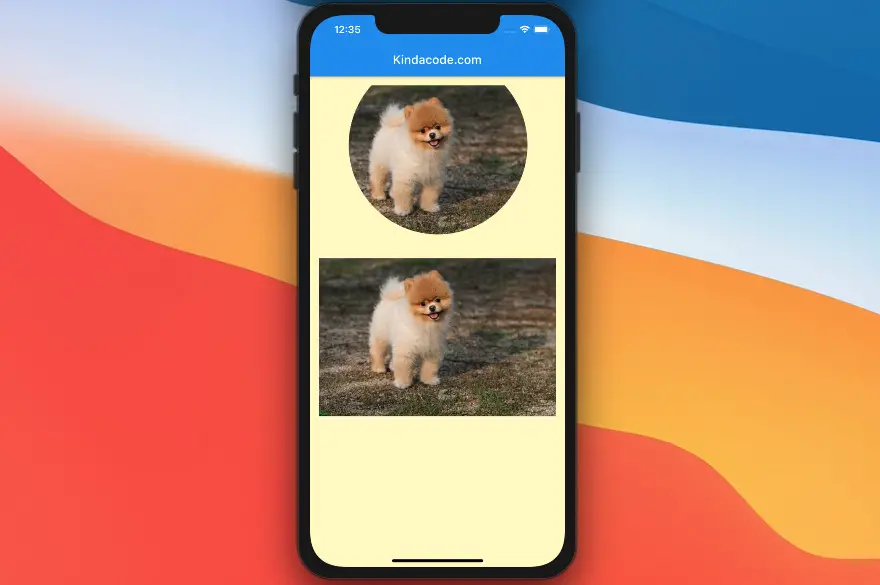
The full code
In this example, we implement a new class called MyClipper (it is at the very end of the code) that extends the CustomClipper class.
// main.dart
import 'package:flutter/material.dart';
void main() {
runApp(const MyApp());
}
class MyApp extends StatelessWidget {
const MyApp({Key? key}) : super(key: key);
@override
Widget build(BuildContext context) {
return const MaterialApp(
debugShowCheckedModeBanner: false,
title: 'Flutter Demo',
home: MyHomePage(),
);
}
}
class MyHomePage extends StatelessWidget {
const MyHomePage({Key? key}) : super(key: key);
@override
Widget build(BuildContext context) {
return Scaffold(
backgroundColor: Colors.yellow[100],
appBar: AppBar(
title: const Text('Kindacode.com'),
),
body: Padding(
padding: const EdgeInsets.all(15),
child: Column(
children: [
ClipOval(
clipper: MyClipper(),
child: Image.network(
'https://www.kindacode.com/wp-content/uploads/2020/11/my-dog.jpg',
fit: BoxFit.cover,
width: double.infinity,
),
),
const SizedBox(height: 25),
// The original picture
Image.network(
'https://www.kindacode.com/wp-content/uploads/2020/11/my-dog.jpg',
fit: BoxFit.cover,
width: double.infinity),
],
),
));
}
}
// Define class MyClipper
class MyClipper extends CustomClipper<Rect> {
@override
Rect getClip(Size size) {
return Rect.fromCircle(center: const Offset(200, 100), radius: 150);
}
@override
bool shouldReclip(covariant CustomClipper<Rect> oldClipper) {
return false;
}
}Conclusion
We’ve walked through a couple of examples of using the ClipOval widget to clip its child. This is very useful in scenarios where you want to create oval-shaped things. If you’d like to explore more new and interesting stuff about Flutter, take a look at the following articles:
- Flutter ClipRRect examples
- How to make an image carousel in Flutter
- Hero Widget in Flutter: Tutorial & Example
- Creating Masonry Layout in Flutter with Staggered Grid View
- Flutter ColorFiltered Examples
- Flutter: Drawing Polygons using ClipPath (4 Examples)
You can also check out our Flutter category page or Dart category page for the latest tutorials and examples.