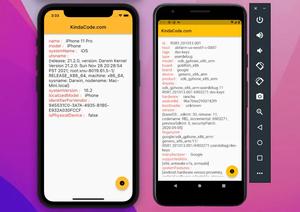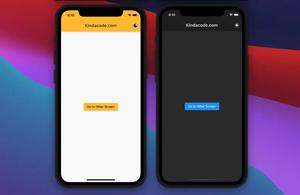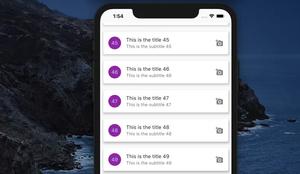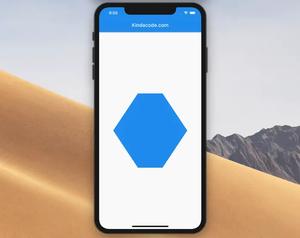This article shows you how to change the display name of a Flutter app on Android and iOS.
Choose a Good Name
You should choose a display name that is meaningful and concise. If you choose a long name, there is a high chance that it will be truncated on the user’s device. For example, if you choose a name like One Two Three Four, it will lose the later part and become One Two… or something like that, but not fully shown as you expected.
App display names don’t have to be unique. Just choose a word or phrase that makes sense to your users.
Configure App Display Name for Android
1. Go to /android/app/src/main/AndroidManifest.xml.
2. Edit the android:label attribute in the application tag to the display name you want:
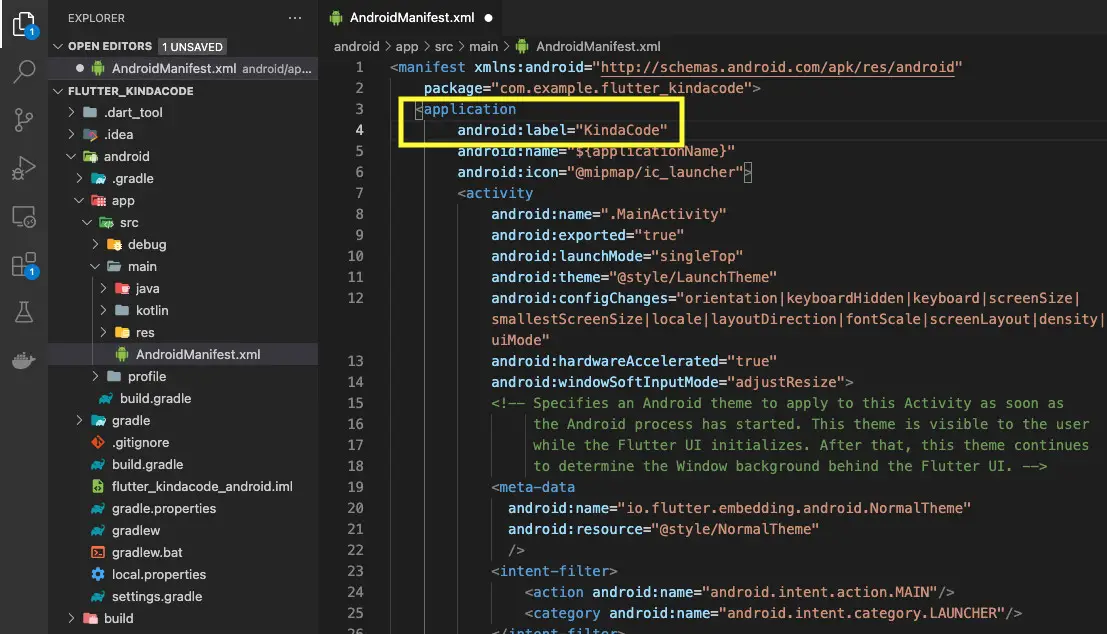
3. Execute the following command:
flutter cleanThen run your project and check the result:
flutter runScreenshot:
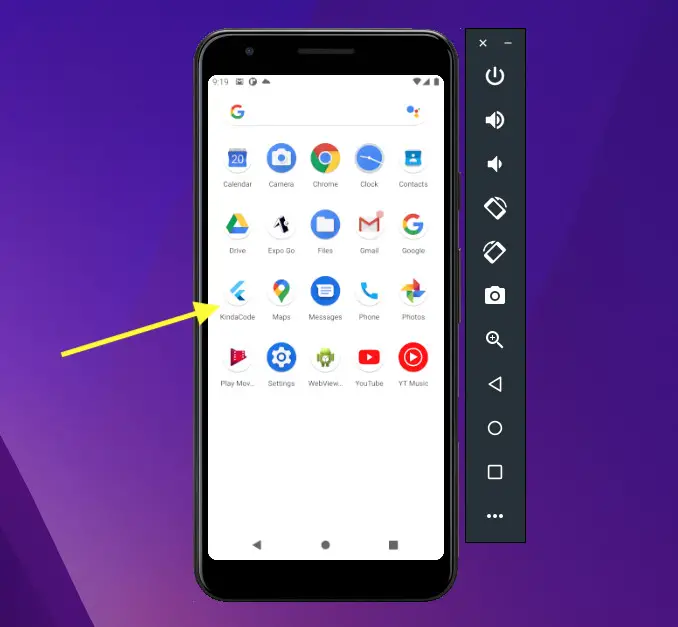
Configure App Display Name for IOS
You can set the app display name via Xcode or by modifying the Info.plist file.
Using Xcode
Open the ios folder of your project with Xcode the select Runner from the left-hand sidebar. In the General tab, you can easily see the place to set the display name as follows:
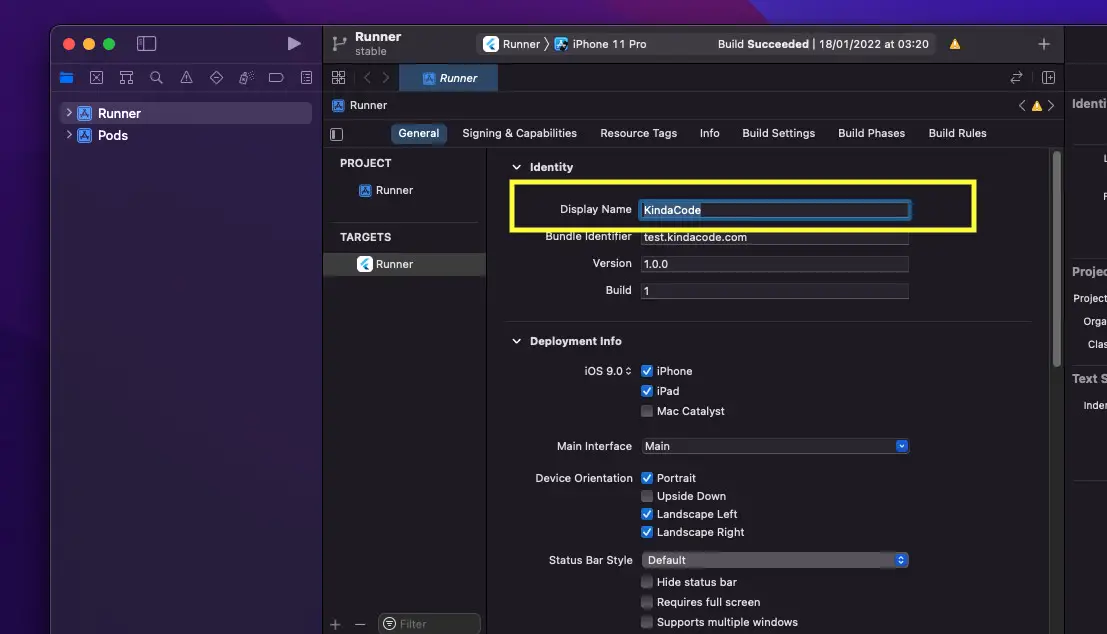
Editing info.plist file
Go to your ios/Runner/Info.plist file and find this key:
<key>CFBundleDisplayName</key>Change the value inside the <string> tag right below that line to the name you wish, like this:
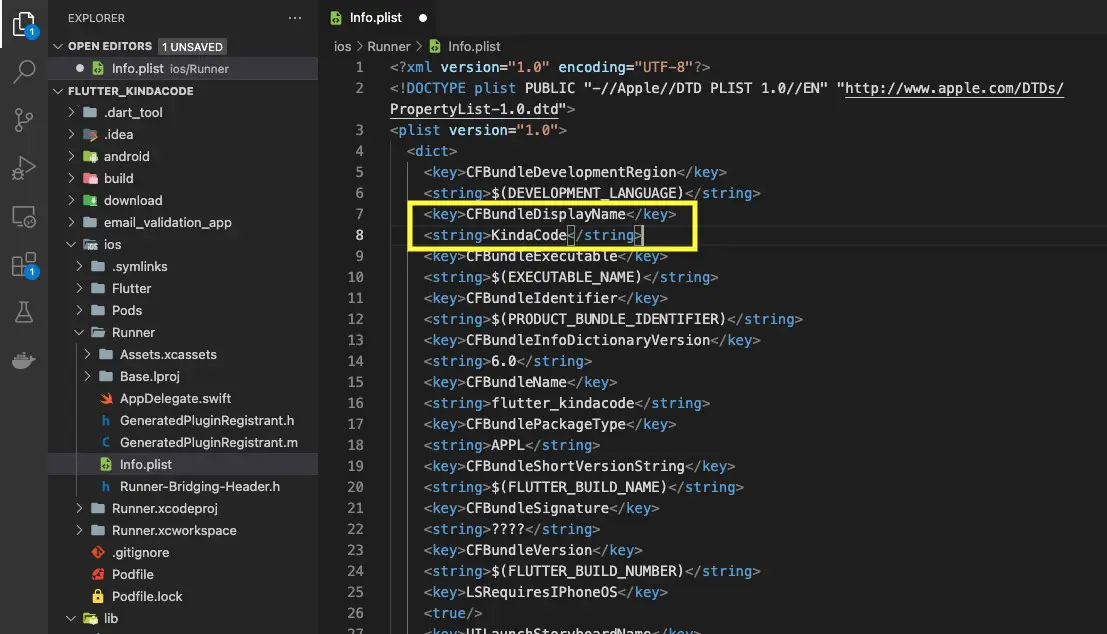
After that, clean the project:
flutter cleanAnd run your app:
flutter runScreenshot:
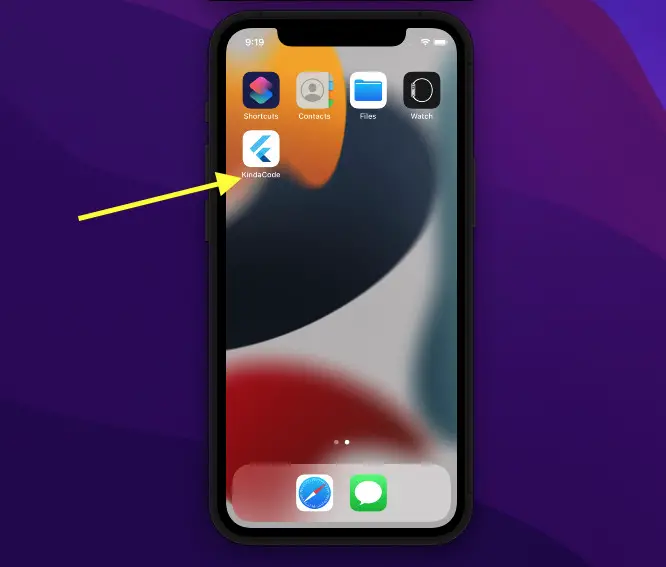
Conclusion
You’ve learned how to change the app display name for iOS and Android. Flutter is awesome and there are many things to discover. Continue moving and keep the ball rolling by taking a look at the following articles:
- Flutter & Hive Database: CRUD Example
- Environment Variables in Flutter: Development & Production
- Using GetX (Get) for State Management in Flutter
- Flutter: Making Beautiful Chat Bubbles (2 Approaches)
- Create a Custom NumPad (Number Keyboard) in Flutter
- Best Libraries for Making HTTP Requests in Flutter
You can also check out our Flutter category page or Dart category page for the latest tutorials and examples.