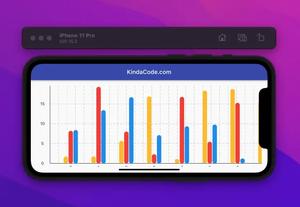This practical, code-centric article shows you how to draw a triangle, quadrangle, pentagon, and hexagon using ClipPath in Flutter.
Table of Contents
Triangle
Screenshot:
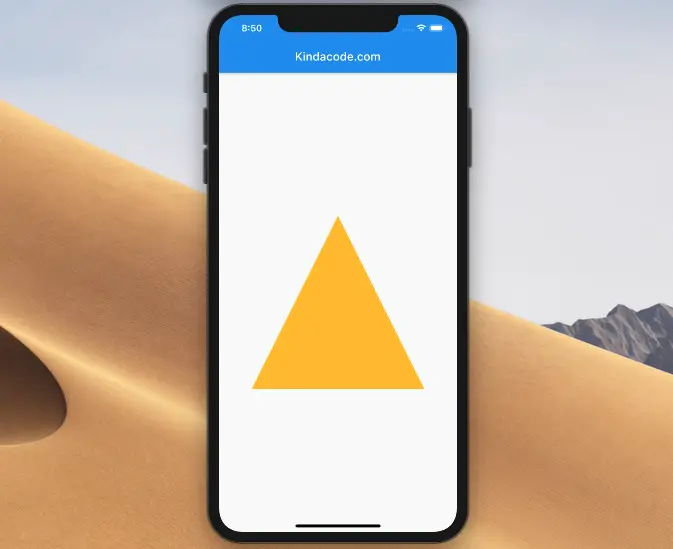
The code:
import 'package:flutter/material.dart';
void main() {
runApp(const MyApp());
}
class MyApp extends StatelessWidget {
const MyApp({Key? key}) : super(key: key);
@override
Widget build(BuildContext context) {
return const MaterialApp(
// Hide the debug banner
debugShowCheckedModeBanner: false,
title: 'Kindacode.com',
home: HomePage(),
);
}
}
class HomePage extends StatelessWidget {
const HomePage({Key? key}) : super(key: key);
@override
Widget build(BuildContext context) {
return Scaffold(
appBar: AppBar(
title: const Text('Kindacode.com'),
),
body: Center(
child: ClipPath(
clipper: MyTriangle(),
child: Container(
color: Colors.amber,
width: 300,
height: 300,
),
),
));
}
}
// Define MyTriangle class
class MyTriangle extends CustomClipper<Path> {
@override
Path getClip(Size size) {
Path path = Path();
path.addPolygon([
Offset(0, size.height),
Offset(size.width / 2, 0),
Offset(size.width, size.height)
], true);
return path;
}
@override
bool shouldReclip(covariant CustomClipper<Path> oldClipper) {
return false;
}
}Quadrangle
Screenshot:
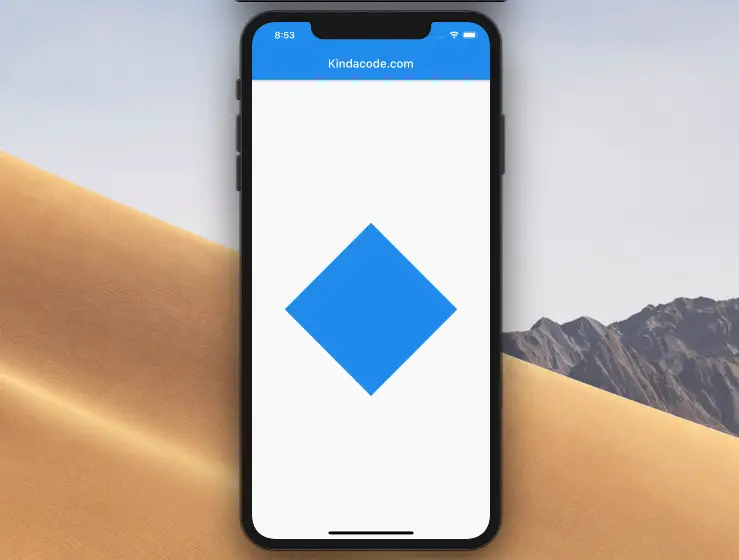
The code:
import 'package:flutter/material.dart';
void main() {
runApp(const MyApp());
}
class MyApp extends StatelessWidget {
const MyApp({Key? key}) : super(key: key);
@override
Widget build(BuildContext context) {
return const MaterialApp(
// Hide the debug banner
debugShowCheckedModeBanner: false,
title: 'Kindacode.com',
home: HomePage(),
);
}
}
class HomePage extends StatelessWidget {
const HomePage({Key? key}) : super(key: key);
@override
Widget build(BuildContext context) {
return Scaffold(
appBar: AppBar(
title: const Text('Kindacode.com'),
),
body: Center(
child: ClipPath(
clipper: MyPolygon(),
child: Container(
color: Colors.blue,
width: 300,
height: 300,
),
),
));
}
}
class MyPolygon extends CustomClipper<Path> {
@override
Path getClip(Size size) {
Path path = Path();
path.addPolygon([
Offset(0, size.height / 2),
Offset(size.width / 2, 0),
Offset(size.width, size.height / 2),
Offset(size.width / 2, size.height)
], true);
return path;
}
@override
bool shouldReclip(covariant CustomClipper<Path> oldClipper) {
return false;
}
}Pentagon
Screenshot:
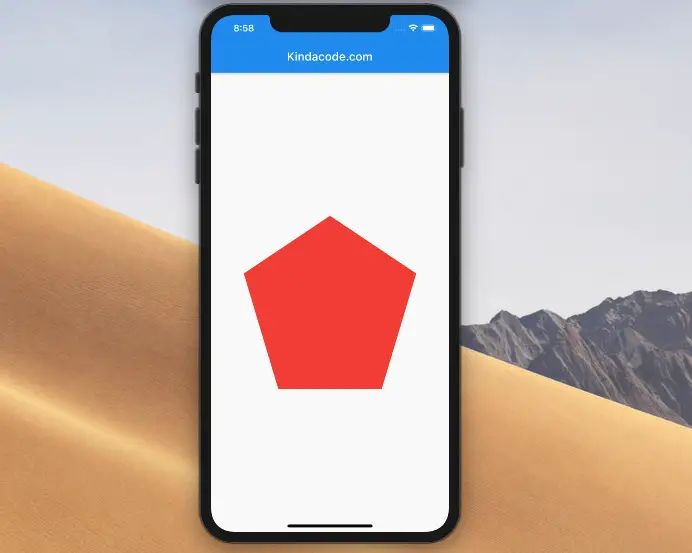
The code:
import 'package:flutter/material.dart';
void main() {
runApp(const MyApp());
}
class MyApp extends StatelessWidget {
const MyApp({Key? key}) : super(key: key);
@override
Widget build(BuildContext context) {
return const MaterialApp(
// Hide the debug banner
debugShowCheckedModeBanner: false,
title: 'Kindacode.com',
home: HomePage(),
);
}
}
class HomePage extends StatelessWidget {
const HomePage({Key? key}) : super(key: key);
@override
Widget build(BuildContext context) {
return Scaffold(
appBar: AppBar(
title: const Text('Kindacode.com'),
),
body: Center(
child: ClipPath(
clipper: MyPolygon(),
child: Container(
color: Colors.red,
width: 300,
height: 300,
),
),
));
}
}
class MyPolygon extends CustomClipper<Path> {
@override
Path getClip(Size size) {
Path path = Path();
path.addPolygon([
Offset(0, size.height * 1 / 3),
Offset(size.width / 2, 0),
Offset(size.width, size.height * 1 / 3),
Offset(size.width * 4 / 5, size.height),
Offset(size.width * 1 / 5, size.height),
], true);
return path;
}
@override
bool shouldReclip(covariant CustomClipper<Path> oldClipper) {
return false;
}
}Hexagon
Screenshot (I guess it isn’t the most pretty hexagon):
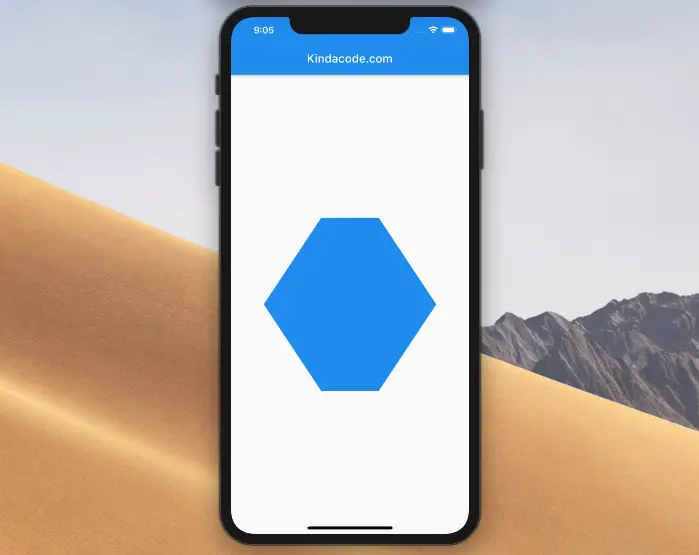
The code:
import 'package:flutter/material.dart';
void main() {
runApp(const MyApp());
}
class MyApp extends StatelessWidget {
const MyApp({Key? key}) : super(key: key);
@override
Widget build(BuildContext context) {
return const MaterialApp(
// Hide the debug banner
debugShowCheckedModeBanner: false,
title: 'Kindacode.com',
home: HomePage(),
);
}
}
class HomePage extends StatelessWidget {
const HomePage({Key? key}) : super(key: key);
@override
Widget build(BuildContext context) {
return Scaffold(
appBar: AppBar(
title: const Text('Kindacode.com'),
),
body: Center(
child: ClipPath(
clipper: MyPolygon(),
child: Container(
color: Colors.blue,
width: 300,
height: 300,
),
),
));
}
}
class MyPolygon extends CustomClipper<Path> {
@override
Path getClip(Size size) {
Path path = Path();
path.addPolygon([
Offset(0, size.height / 2),
Offset(size.width * 1 / 3, size.height),
Offset(size.width * 2 / 3, size.height),
Offset(size.width, size.height / 2),
Offset(size.width * 2 / 3, 0),
Offset(size.width * 1 / 3, 0)
], true);
return path;
}
@override
bool shouldReclip(covariant CustomClipper<Path> oldClipper) {
return false;
}
}Wrapping Up
We’ve walked through a couple of examples of drawing custom polygons from scratch in Flutter. At this point, you should get a better understanding and feel more comfortable when working with the ClipPath widget. Flutter is amazing, and there are many things to learn. Keep the ball rolling by taking a look at the following articles:
- Flutter: How to Draw a Heart with CustomPaint
- Flutter: Drawing an N-Pointed Star with CustomClipper
- 2 Ways to Create Flipping Card Animation in Flutter
- Flutter & Hive Database: CRUD Example
- Best Libraries for Making HTTP Requests in Flutter
- Dart: Convert Class Instances (Objects) to Maps and Vice Versa
You can also check out our Flutter category page or Dart category page for the latest tutorials and examples.