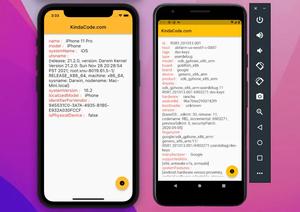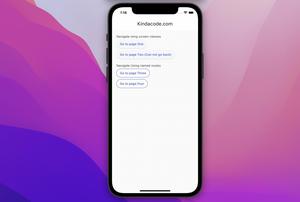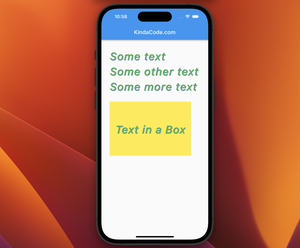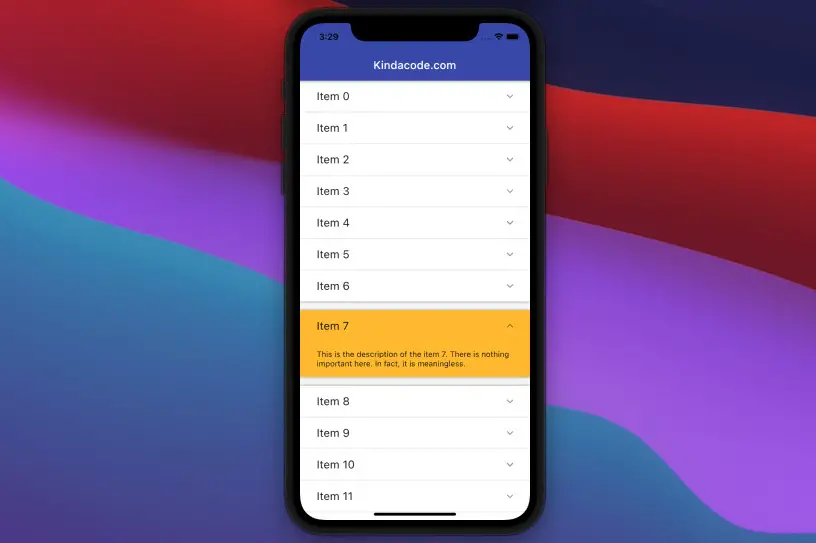
Below are two examples of implementing ExpansionPanelList and ExpansionPanelList.radio in Flutter.
Basic ExpansionPanelList
This example creates a panel list in which multiple panels can be expanded at the same time. If you want only a single panel can be opened at once, see the second example.
Example Preview

The Code
The complete code with explanations:
// main.dart
import 'package:flutter/material.dart';
void main() {
runApp(const MyApp());
}
class MyApp extends StatelessWidget {
const MyApp({Key? key}) : super(key: key);
@override
Widget build(BuildContext context) {
return MaterialApp(
// Remove the debug banner
debugShowCheckedModeBanner: false,
title: 'Kindacode.com',
theme: ThemeData(
primarySwatch: Colors.indigo,
),
home: const HomePage());
}
}
class HomePage extends StatefulWidget {
const HomePage({Key? key}) : super(key: key);
@override
State<HomePage> createState() => _HomePageState();
}
class _HomePageState extends State<HomePage> {
// Generating some dummy data
final List<Map<String, dynamic>> _items = List.generate(
20,
(index) => {
'id': index,
'title': 'Item $index',
'description':
'This is the description of the item $index. There is nothing important here. In fact, it is meaningless.',
'isExpanded': false
});
@override
Widget build(BuildContext context) {
return Scaffold(
appBar: AppBar(
title: const Text('Kindacode.com'),
),
body: SingleChildScrollView(
child: ExpansionPanelList(
elevation: 3,
// Controlling the expansion behavior
expansionCallback: (index, isExpanded) {
setState(() {
_items[index]['isExpanded'] = !isExpanded;
});
},
animationDuration: const Duration(milliseconds: 600),
children: _items
.map(
(item) => ExpansionPanel(
canTapOnHeader: true,
backgroundColor:
item['isExpanded'] == true ? Colors.amber : Colors.white,
headerBuilder: (_, isExpanded) => Container(
padding: const EdgeInsets.symmetric(
vertical: 15, horizontal: 30),
child: Text(
item['title'],
style: const TextStyle(fontSize: 20),
)),
body: Container(
padding: const EdgeInsets.symmetric(
vertical: 15, horizontal: 30),
child: Text(item['description']),
),
isExpanded: item['isExpanded'],
),
)
.toList(),
),
),
);
}
}ExpansionPanelList.radio
You can use the ExpansionPanelList.radio constructor to build an expansion panel list that has a maximum of only one panel that can be opened at a time. When you expand a new panel, the old expanded panel will be automatically collapsed. The logic is handled by Flutter, and you don’t need to add your own expansionCallback function if you don’t have a special need. Therefore, the code is simpler and neater.
Example Preview
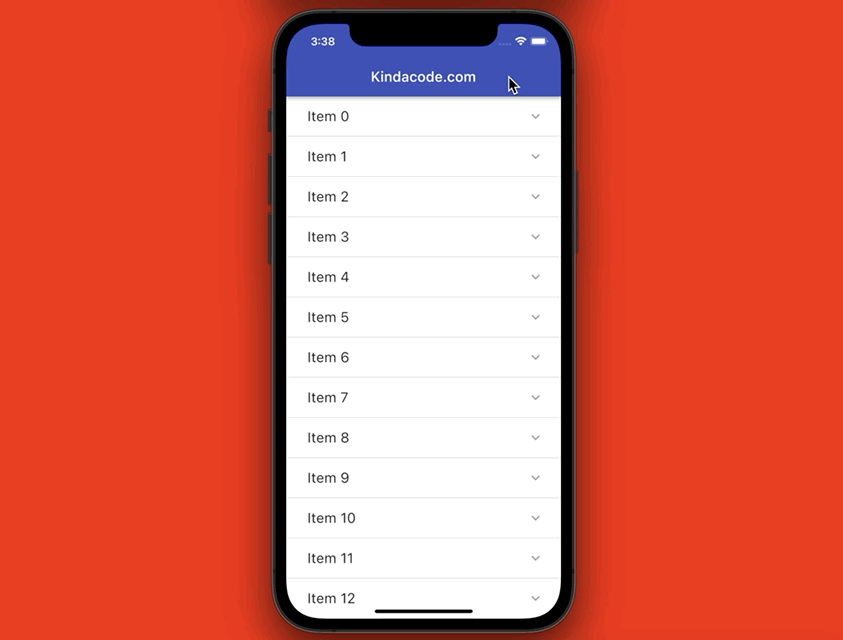
The Code
The full code with explanations:
// main.dart
import 'package:flutter/material.dart';
void main() {
runApp(const MyApp());
}
class MyApp extends StatelessWidget {
const MyApp({Key? key}) : super(key: key);
@override
Widget build(BuildContext context) {
return MaterialApp(
// Remove the debug banner
debugShowCheckedModeBanner: false,
title: 'Kindacode.com',
theme: ThemeData(
primarySwatch: Colors.indigo,
),
home: const HomePage());
}
}
class HomePage extends StatefulWidget {
const HomePage({Key? key}) : super(key: key);
@override
State<HomePage> createState() => _HomePageState();
}
class _HomePageState extends State<HomePage> {
// Generating some dummy data
final List<Map<String, dynamic>> _items = List.generate(
20,
(index) => {
'id': index,
'title': 'Item $index',
'description':
'This is the description of the item $index. There is nothing important here. In fact, it is meaningless.',
});
@override
Widget build(BuildContext context) {
return Scaffold(
appBar: AppBar(
title: const Text('Kindacode.com'),
),
body: SingleChildScrollView(
child: ExpansionPanelList.radio(
elevation: 3,
animationDuration: const Duration(milliseconds: 600),
children: _items
.map(
(item) => ExpansionPanelRadio(
value: item['id'],
canTapOnHeader: true,
headerBuilder: (_, isExpanded) => Container(
padding: const EdgeInsets.symmetric(
vertical: 15, horizontal: 30),
child: Text(
item['title'],
style: const TextStyle(fontSize: 20),
)),
body: Container(
padding: const EdgeInsets.symmetric(
vertical: 15, horizontal: 30),
child: Text(item['description']),
),
),
)
.toList(),
),
),
);
}
}Final Words
We’ve gone through a few examples of using the ExpansionPanelList widget. If you’d like to learn more new and interesting things in Flutter, take a look at the following articles:
- 2 Ways to Create Flipping Card Animation in Flutter
- Flutter: How to Make Spinning Animation without Plugins
- Flutter: Create a Button with a Loading Indicator Inside
- Flutter StreamBuilder examples (null safety)
- Flutter TweenAnimationBuilder Examples
- Flutter: Global, Unique, Value, Object, and PageStorage Keys
You can also take a tour around our Flutter topic page and Dart topic page to see the latest tutorials and examples.