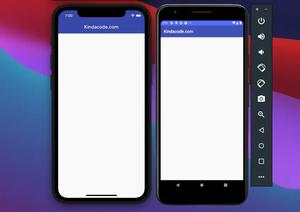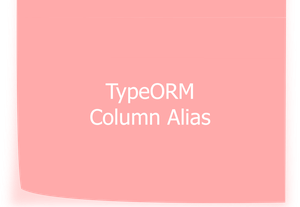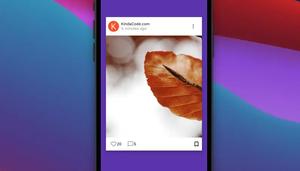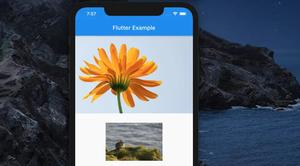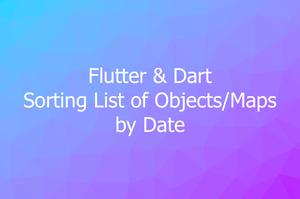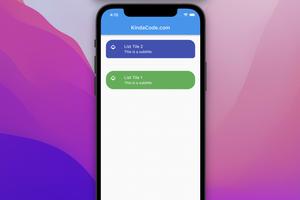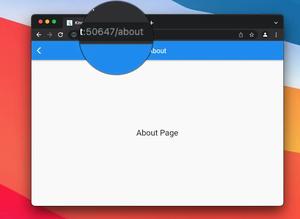Below are a few examples of using GridView, a common widget that is used to display a scrollable grid of child widgets, in Flutter.
Table of Contents
Example 1: Static Content
This example displays a grid view that contains a small number of static children.
Screenshot:
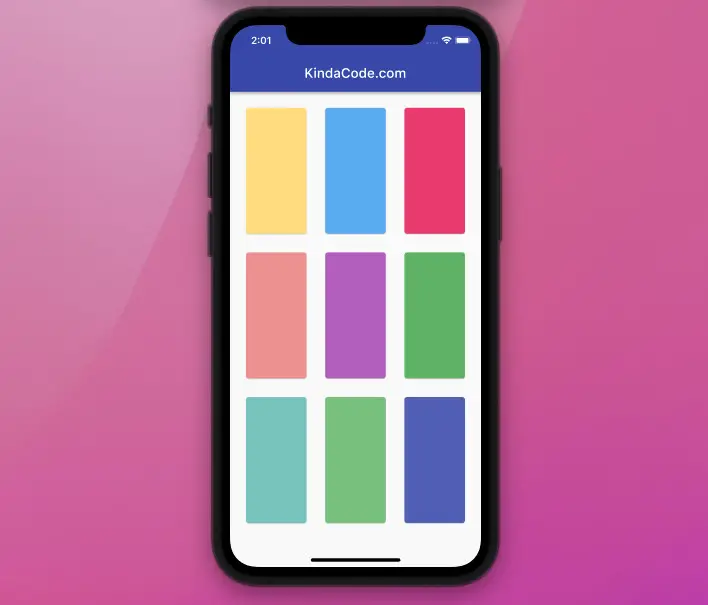
The code:
Scaffold(
appBar: AppBar(
title: const Text('KindaCode.com'),
),
body: GridView(
padding: const EdgeInsets.all(20),
gridDelegate: const SliverGridDelegateWithMaxCrossAxisExtent(
maxCrossAxisExtent: 120,
childAspectRatio: 1 / 2,
crossAxisSpacing: 20,
mainAxisSpacing: 20),
children: [
Card(
color: Colors.amber.shade200,
),
Card(
color: Colors.blue.shade300,
),
Card(color: Colors.pink.shade400),
Card(
color: Colors.red.shade200,
),
Card(
color: Colors.purple.shade300,
),
Card(color: Colors.green.shade400),
Card(
color: Colors.teal.shade200,
),
Card(
color: Colors.green.shade300,
),
Card(color: Colors.indigo.shade400),
],
),
);Example 2: Dynamic Contents
This example creates a grid view that presents content from a dynamic list.
1. Generate some dummy data to feed the GridView:
final List numbers = List.generate(30, (index) => "Item $index");2. Implement the GridView:
// Implement the GridView
GridView(
padding: const EdgeInsets.all(25),
gridDelegate: const SliverGridDelegateWithMaxCrossAxisExtent(
maxCrossAxisExtent: 200,
childAspectRatio: 3 / 2,
crossAxisSpacing: 20,
mainAxisSpacing: 20),
children: numbers
.map((e) => Container(
color: Colors.amber,
alignment: Alignment.center,
child: Text(e)))
.toList(),
)Screenshot:
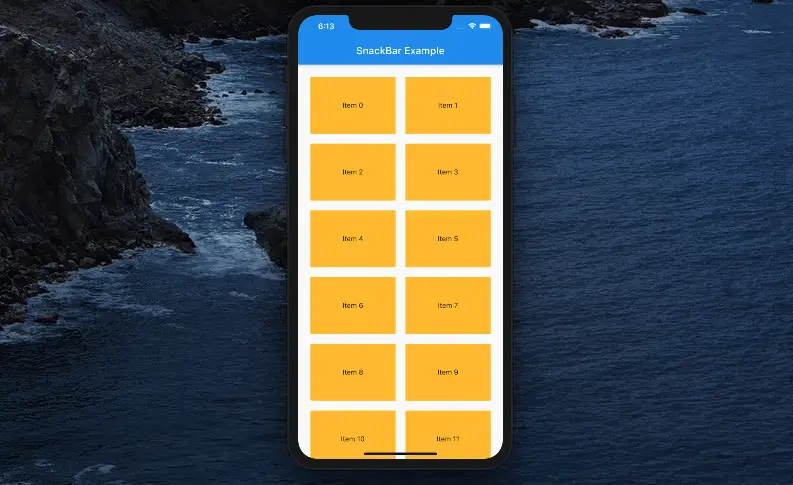
The complete code in main.dart:
// main.dart
import 'package:flutter/material.dart';
void main() {
runApp(const MyApp());
}
class MyApp extends StatelessWidget {
const MyApp({Key? key}) : super(key: key);
@override
Widget build(BuildContext context) {
return MaterialApp(
// Hide the debug banner
debugShowCheckedModeBanner: false,
title: 'Kindacode.com',
home: MyHomePage(),
);
}
}
class MyHomePage extends StatelessWidget {
MyHomePage({Key? key}) : super(key: key);
// Generate a dummy list
final List numbers = List.generate(30, (index) => "Item $index");
@override
Widget build(BuildContext context) {
return Scaffold(
appBar: AppBar(
title: const Text('Kindacode.com'),
),
// Implement the GridView
body: GridView(
padding: const EdgeInsets.all(25),
gridDelegate: const SliverGridDelegateWithMaxCrossAxisExtent(
maxCrossAxisExtent: 200,
childAspectRatio: 3 / 2,
crossAxisSpacing: 20,
mainAxisSpacing: 20),
children: numbers
.map((e) => Container(
color: Colors.amber,
alignment: Alignment.center,
child: Text(e)))
.toList(),
));
}
}
If you have a big list with a lot of elements, consider using GridView.builder instead. See this article for more information: Flutter: GridView.builder() Example
Conclusion
We’ve examined a few examples of creating basic grid views. To learn more advanced and complex stuff about grid layout in Flutter, take a look at the following articles:
- Flutter: SliverGrid example
- Creating Masonry Layout in Flutter with Staggered Grid View
- Flutter: Safety nesting ListView, GridView inside a Column
- How to implement a horizontal GridView in Flutter
- 2 Ways to Get a Random Item from a List in Dart (and Flutter)
- How to Check if a Variable is Null in Flutter and Dart
You can also check out our Flutter category page or Dart category page for the latest tutorials and examples.