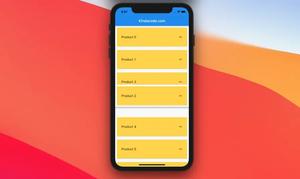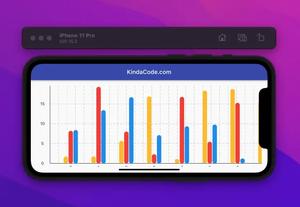A few examples of the ListTile widgets in Flutter.
Example 1 (Simple)
This example displays a card with a list tile inside. The list tile contains a leading icon, a title, a subtitle, and a trailing icon.
Screenshot:
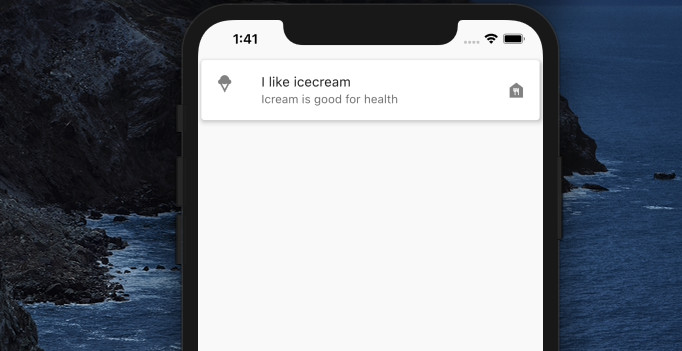
The code:
const Scaffold(
body: SafeArea(
child: Card(
elevation: 5,
child: ListTile(
leading: Icon(Icons.icecream),
title: Text('I like icecream'),
subtitle: Text('Icream is good for health'),
trailing: Icon(Icons.food_bank),
),
),
),
);Example 2: Using ListTile with ListVIew.builder
In this example, we’ll display a thousand of list tiles within a list view. Before seeing the code, let’s have a glance at the demo below:
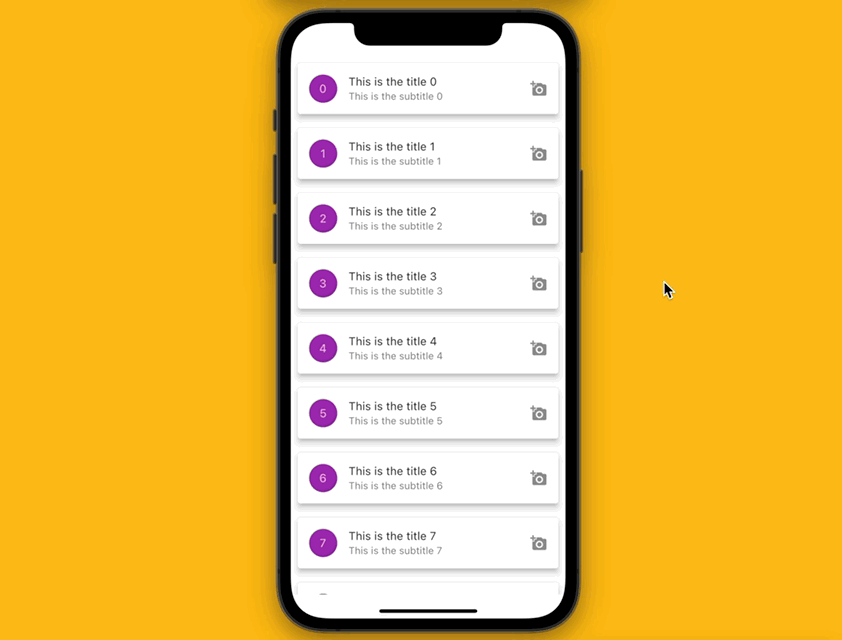
The code:
// KindaCode.com
// main.dart
import 'package:flutter/material.dart';
void main() {
runApp(const MyApp());
}
class MyApp extends StatelessWidget {
const MyApp({super.key});
@override
Widget build(BuildContext context) {
return MaterialApp(
// hide the debug banner
debugShowCheckedModeBanner: false,
title: 'KindaCode.com',
theme: ThemeData(
primarySwatch: Colors.blue,
),
home: MyHomePage(),
);
}
}
class MyHomePage extends StatelessWidget {
// Generate some dummy data
final List dummyList = List.generate(1000, (index) {
return {
"id": index,
"title": "This is the title $index",
"subtitle": "This is the subtitle $index"
};
});
MyHomePage({Key? key}) : super(key: key);
@override
Widget build(BuildContext context) {
return Scaffold(
body: SafeArea(
child: ListView.builder(
itemCount: dummyList.length,
itemBuilder: (context, index) => Card(
elevation: 6,
margin: const EdgeInsets.all(10),
child: ListTile(
leading: CircleAvatar(
backgroundColor: Colors.purple,
child: Text(dummyList[index]["id"].toString()),
),
title: Text(dummyList[index]["title"]),
subtitle: Text(dummyList[index]["subtitle"]),
trailing: const Icon(Icons.add_a_photo),
),
),
)));
}
}Example 3: Using ListTile.divideTiles
By using ListTile.divideTiles, a one-pixel border will be automatically added between each tile.
Screenshot:
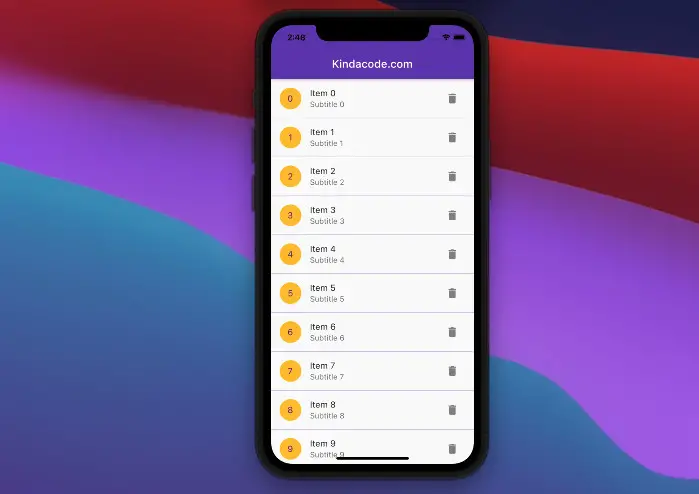
The complete code:
// main.dart
import 'package:flutter/material.dart';
void main() {
runApp(const MyApp());
}
class MyApp extends StatelessWidget {
const MyApp({Key? key}) : super(key: key);
@override
Widget build(BuildContext context) {
return MaterialApp(
// Remove the debug banner
debugShowCheckedModeBanner: false,
title: 'Kindacode.com',
theme: ThemeData(
primarySwatch: Colors.deepPurple,
),
home: HomePage());
}
}
class HomePage extends StatelessWidget {
// Generate some dummy data
final List<Map<String, dynamic>> _items = List.generate(
10,
(index) =>
{"id": index, "title": "Item $index", "subtitle": "Subtitle $index"});
HomePage({Key? key}) : super(key: key);
@override
Widget build(BuildContext context) {
return Scaffold(
appBar: AppBar(
title: const Text('Kindacode.com'),
),
body: ListView(
children: ListTile.divideTiles(
color: Colors.deepPurple,
tiles: _items.map((item) => ListTile(
leading: CircleAvatar(
backgroundColor: Colors.amber,
child: Text(item['id'].toString()),
),
title: Text(item['title']),
subtitle: Text(item['subtitle']),
trailing: IconButton(
icon: const Icon(Icons.delete),
onPressed: () {},
),
))).toList()));
}
}Example 4: Using ListTileTheme
The ListTileTheme widget defines color and style parameters for its descendant ListTile widgets.
Screenshot:
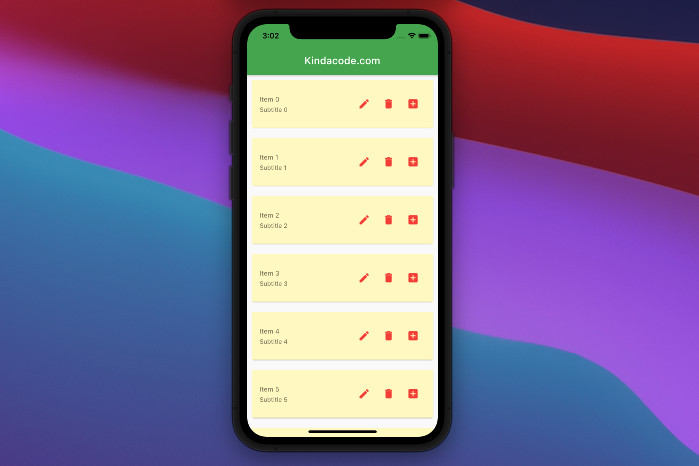
The full code:
// main.dart
import 'package:flutter/material.dart';
void main() {
runApp(const MyApp());
}
class MyApp extends StatelessWidget {
const MyApp({Key? key}) : super(key: key);
@override
Widget build(BuildContext context) {
return MaterialApp(
// Remove the debug banner
debugShowCheckedModeBanner: false,
title: 'Kindacode.com',
theme: ThemeData(
primarySwatch: Colors.green,
),
home: HomePage());
}
}
class HomePage extends StatelessWidget {
// Generate some dummy data
final List<Map<String, dynamic>> _items = List.generate(
100,
(index) =>
{"id": index, "title": "Item $index", "subtitle": "Subtitle $index"});
HomePage({super.key});
@override
Widget build(BuildContext context) {
return Scaffold(
appBar: AppBar(
title: const Text('Kindacode.com'),
),
body: ListTileTheme(
contentPadding: const EdgeInsets.all(15),
iconColor: Colors.red,
textColor: Colors.black54,
tileColor: Colors.yellow[100],
style: ListTileStyle.list,
dense: true,
child: ListView.builder(
itemCount: _items.length,
itemBuilder: (_, index) => Card(
margin: const EdgeInsets.all(10),
child: ListTile(
title: Text(_items[index]['title']),
subtitle: Text(_items[index]['subtitle']),
trailing: Row(
mainAxisSize: MainAxisSize.min,
children: [
IconButton(onPressed: () {}, icon: const Icon(Icons.edit)),
IconButton(
onPressed: () {}, icon: const Icon(Icons.delete)),
IconButton(
onPressed: () {}, icon: const Icon(Icons.add_box)),
],
),
),
),
),
));
}
}Wrapping Up
We’ve gone through some examples of using ListTile, a common widget in Flutter. If you’d like to explore more new and interesting stuff about Flutter and Dart, take a look at the following articles:
- How to Create Rounded ListTile in Flutter
- Flutter: ListTile with multiple Trailing Icon Buttons
- Flutter AnimatedList – Tutorial and Examples
- Adding and Customizing a Scrollbar in Flutter
- Flutter & SQLite: CRUD Example
- Flutter: Firebase Remote Config example
- Working with ElevatedButton in Flutter
You can also check out our Flutter category page or Dart category page for the latest tutorials and examples.