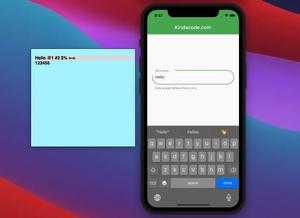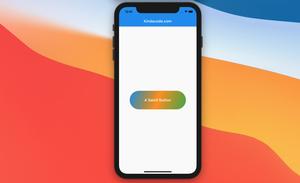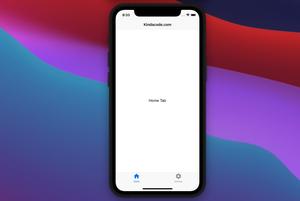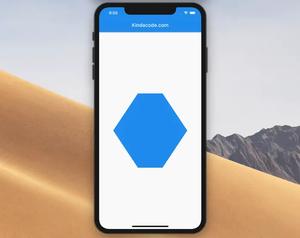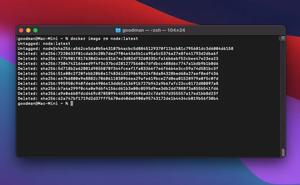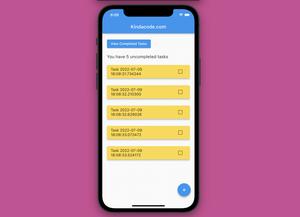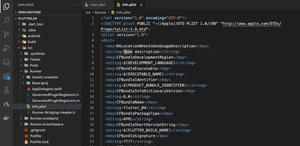In this tutorial, we’ll build a small Flutter project that contains a ListView to show some fiction products. When the user swipes an item from the list, they can remove it.
Overview
Which widgets we will use?
- Dismissible (we’ll focus on this)
- Container, ListView
- ListTile, Icon, Card, CircleAvatar
The Dismissible widget
Constructor:
Dismissible({
required Key key,
required Widget child,
Widget? background,
Widget? secondaryBackground,
ConfirmDismissCallback? confirmDismiss,
VoidCallback? onResize,
DismissUpdateCallback? onUpdate,
DismissDirectionCallback? onDismissed,
DismissDirection direction = DismissDirection.horizontal,
Duration? resizeDuration = const Duration(milliseconds: 300),
Map<DismissDirection, double> dismissThresholds = const <DismissDirection, double>{},
Duration movementDuration = const Duration(milliseconds: 200),
double crossAxisEndOffset = 0.0,
DragStartBehavior dragStartBehavior = DragStartBehavior.start,
HitTestBehavior behavior = HitTestBehavior.opaque
})Important properties:
- key: You can set it by using UniqueKey() or ValueKey()
- direction: The direction in which the widget can be dismissed
- child: The widget below this widget in the tree
- background: A widget that is stacked behind the child
- onDismissed: Call a function when the widget has been dismissed.
You can see all other properties in the official docs.
Example Preview
Here’s how our app works at the end:
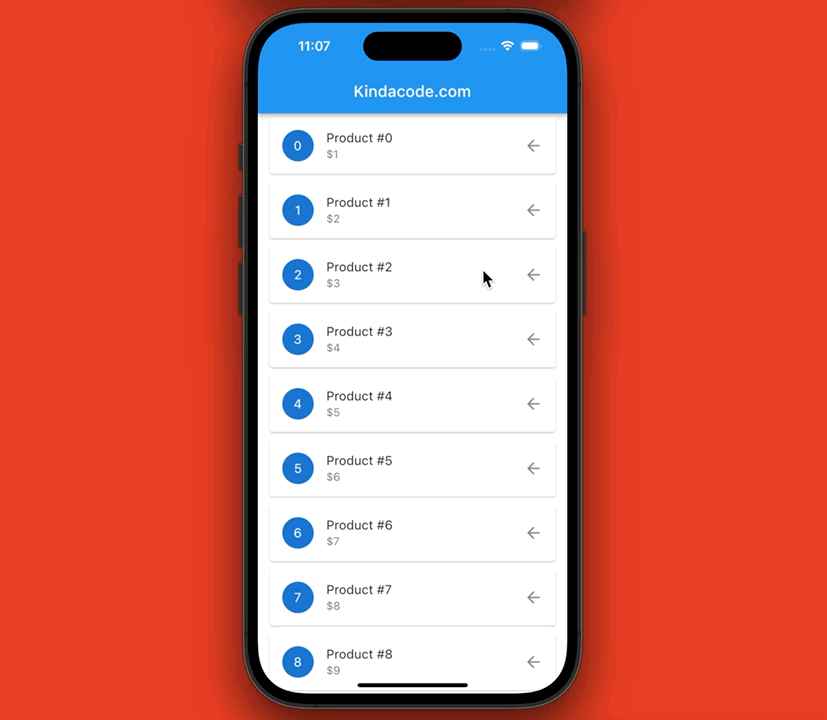
Getting Started
If you just want to see the final code, then skip this section and jump to the next one.
1. Create a new Flutter project:
flutter create my_app 2. Remove all the default code in main.dart and add the following “skeleton” code:
import 'package:flutter/material.dart';
void main() {
runApp(const MyApp());
}
class MyApp extends StatelessWidget {
const MyApp({Key? key}) : super(key: key);
@override
Widget build(BuildContext context) {
return MaterialApp(
// Hide the debug banner
debugShowCheckedModeBanner: false,
title: 'Kindacode.com',
theme: ThemeData.light(),
home: const HomePage(),
);
}
}
class HomePage extends StatefulWidget {
const HomePage({Key? key}) : super(key: key);
@override
State<HomePage> createState() => _HomePageState();
}
class _HomePageState extends State<HomePage> {
// Dummy Product Data Here
@override
Widget build(BuildContext context) {
return Scaffold(
appBar: AppBar(
title: const Text('Kindacode.com'),
),
body: Container() // The ListView will be here later
);
}
}3. Generate dummy data by using the List.generate() method. Add this snippet below the comment “// Dummy Product Data Here” in the “skeleton” code:
// Dummy Product Data Here
List myProducts = List.generate(100, (index) {
return {"id": index, "title": "Product #$index", "price": index};
});4. Now, we deal with the most important part of this tutorial: the ListView and its dismissible items. Replace the Container widget with ListView.builder:
ListView.builder(
itemCount: myProducts.length,
itemBuilder: (BuildContext ctx, index) {
// Display the list item
return Dismissible(
key: UniqueKey(),
// only allows the user swipe from right to left
direction: DismissDirection.endToStart,
// Remove this product from the list
// In production enviroment, you may want to send some request to delete it on server side
onDismissed: (_) {
setState(() {
myProducts.removeAt(index);
});
},
// This will show up when the user performs dismissal action
// It is a red background and a trash icon
background: Container(
color: Colors.red,
margin: const EdgeInsets.symmetric(horizontal: 15),
alignment: Alignment.centerRight,
child: const Icon(
Icons.delete,
color: Colors.white,
),
),
// Display item's title, price...
child: Card(
margin: const EdgeInsets.symmetric(horizontal: 15, vertical: 5),
child: ListTile(
leading: CircleAvatar(
child: Text(myProducts[index]["id"].toString()),
),
title: Text(myProducts[index]["title"]),
subtitle: Text("\$${myProducts[index]["price"].toString()}"),
trailing: const Icon(Icons.arrow_back),
),
),
);
},
)5. We’re done with main.dart. Launch an iOS simulator or an Android emulator and run our project:
flutter runCheck your work. Make sure you didn’t make any typos 🙂
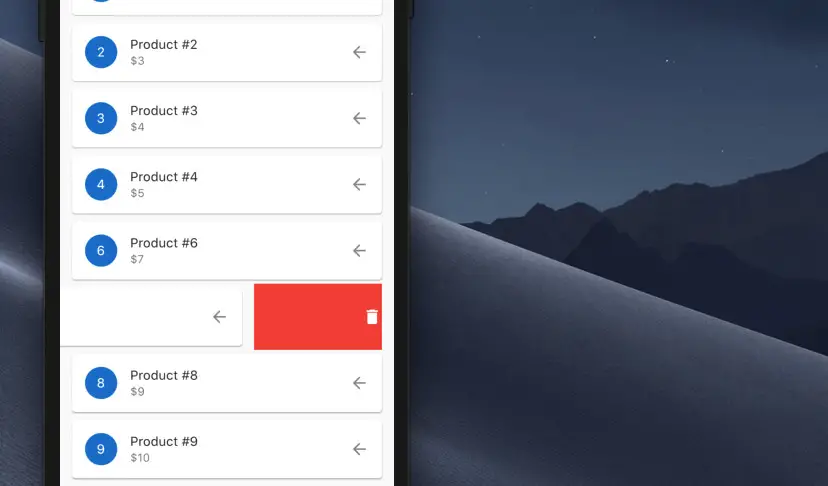
The Final Code
The complete source code in main.dart with explanations:
import 'package:flutter/material.dart';
void main() {
runApp(const MyApp());
}
class MyApp extends StatelessWidget {
const MyApp({Key? key}) : super(key: key);
@override
Widget build(BuildContext context) {
return MaterialApp(
// Hide the debug banner
debugShowCheckedModeBanner: false,
title: 'Kindacode.com',
theme: ThemeData.light(),
home: const HomePage(),
);
}
}
class HomePage extends StatefulWidget {
const HomePage({Key? key}) : super(key: key);
@override
State<HomePage> createState() => _HomePageState();
}
class _HomePageState extends State<HomePage> {
// Dummy Product Data Here
final List myProducts = List.generate(100, (index) {
return {"id": index, "title": "Product #$index", "price": index + 1};
});
@override
Widget build(BuildContext context) {
return Scaffold(
appBar: AppBar(
title: const Text('Kindacode.com'),
),
body: ListView.builder(
itemCount: myProducts.length,
itemBuilder: (BuildContext ctx, index) {
// Display the list item
return Dismissible(
key: UniqueKey(),
// only allows the user swipe from right to left
direction: DismissDirection.endToStart,
// Remove this product from the list
// In production enviroment, you may want to send some request to delete it on server side
onDismissed: (_) {
setState(() {
myProducts.removeAt(index);
});
},
// This will show up when the user performs dismissal action
// It is a red background and a trash icon
background: Container(
color: Colors.red,
margin: const EdgeInsets.symmetric(horizontal: 15),
alignment: Alignment.centerRight,
child: const Icon(
Icons.delete,
color: Colors.white,
),
),
// Display item's title, price...
child: Card(
margin: const EdgeInsets.symmetric(horizontal: 15, vertical: 5),
child: ListTile(
leading: CircleAvatar(
child: Text(myProducts[index]["id"].toString()),
),
title: Text(myProducts[index]["title"]),
subtitle: Text("\$${myProducts[index]["price"].toString()}"),
trailing: const Icon(Icons.arrow_back),
),
),
);
},
));
}
}Afterword
We’ve built a sample app that makes use of the Dismissible widget to remove items from a ListView with the swipe gesture. If you’d like to explore more awesome widgets and other interesting stuff in Flutter, take a look at the following articles:
- Flutter: SliverGrid example
- Create a Custom NumPad (Number Keyboard) in Flutter
- Flutter: GridPaper example
- Best Libraries for Making HTTP Requests in Flutter
- Creating Masonry Layout in Flutter with Staggered Grid View
- Using BlockSemantics in Flutter: Tutorial & Example
You can also check out our Flutter category page or Dart category page for the latest tutorials and examples.