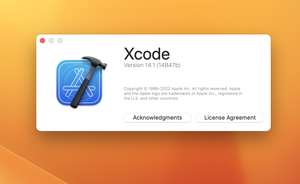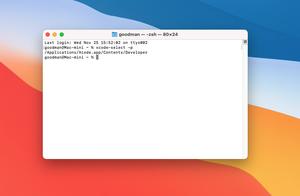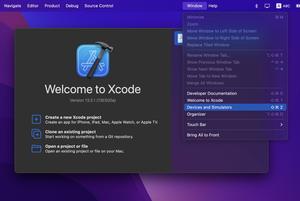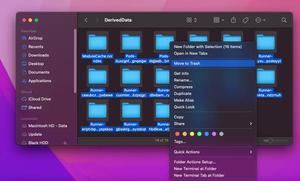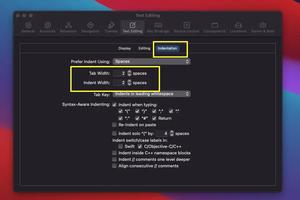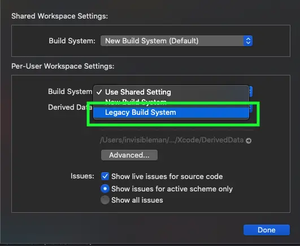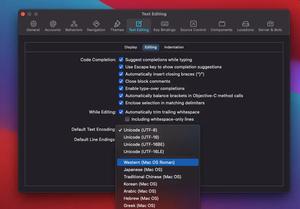A theme in Xcode is a combination of background color, text color, font family, font style, cursor style, etc. Many people like dark themes but others prefer light themes or a pale yellow theme. This article shows you how to switch between themes or customize your own theme in Xcode 13.x, 14.x, and newer.
1. Launch your Xcode and go to Xcode > Settings (you can see Preferences instead of Settings):
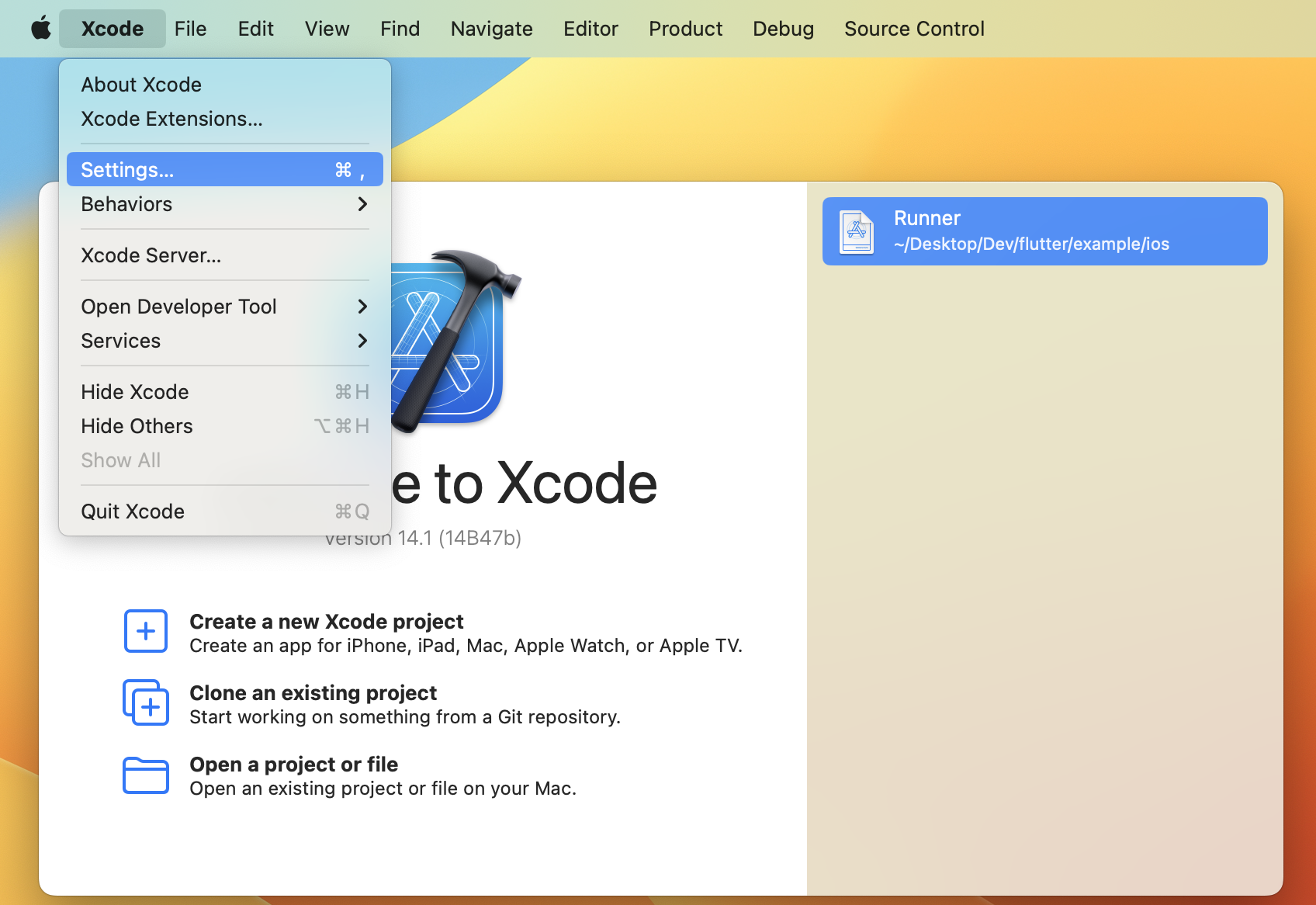
2. Select the Themes tab from the top menu bar:
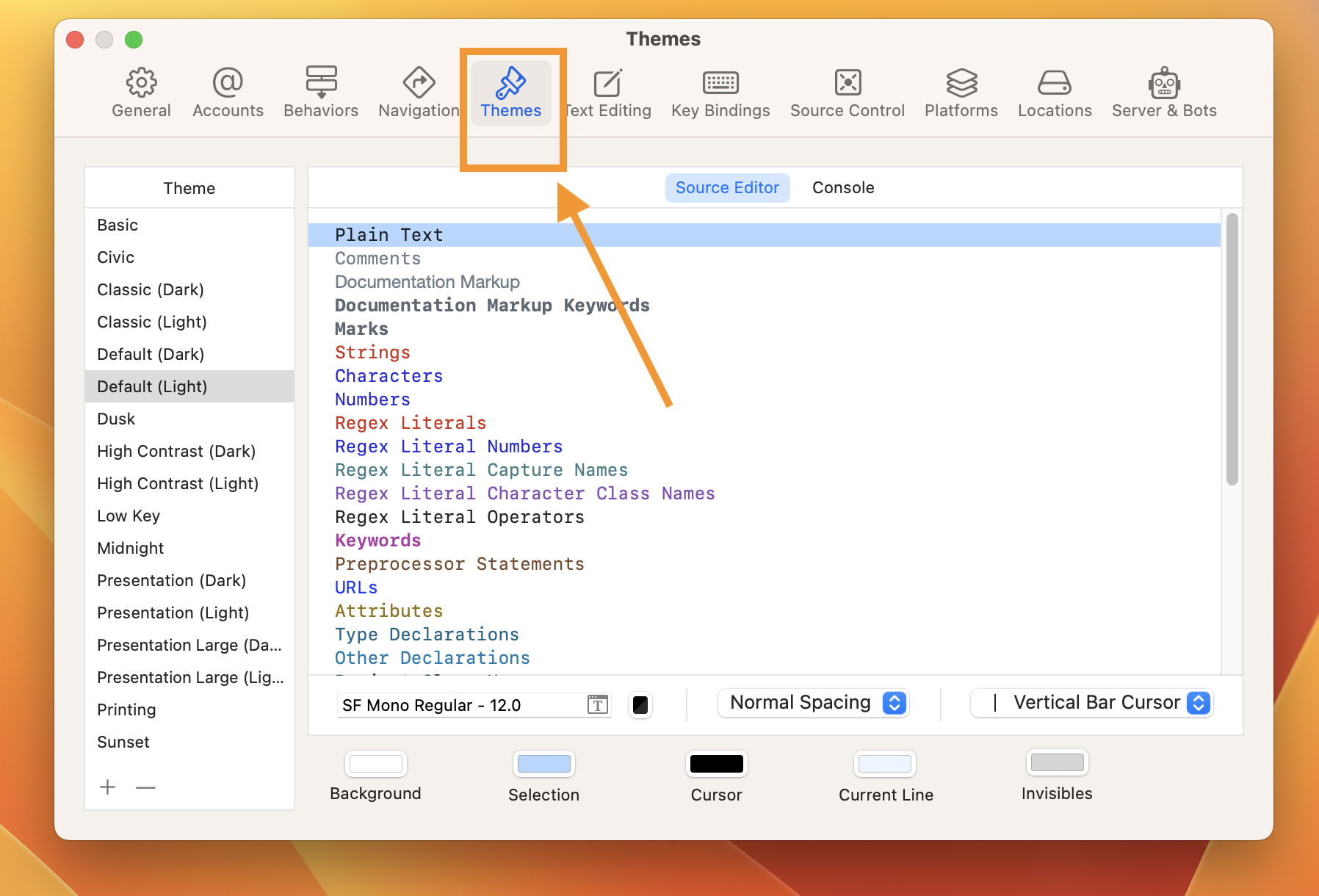
3. Pick a pre-made theme from the left-hand sidebar if you want to save time:
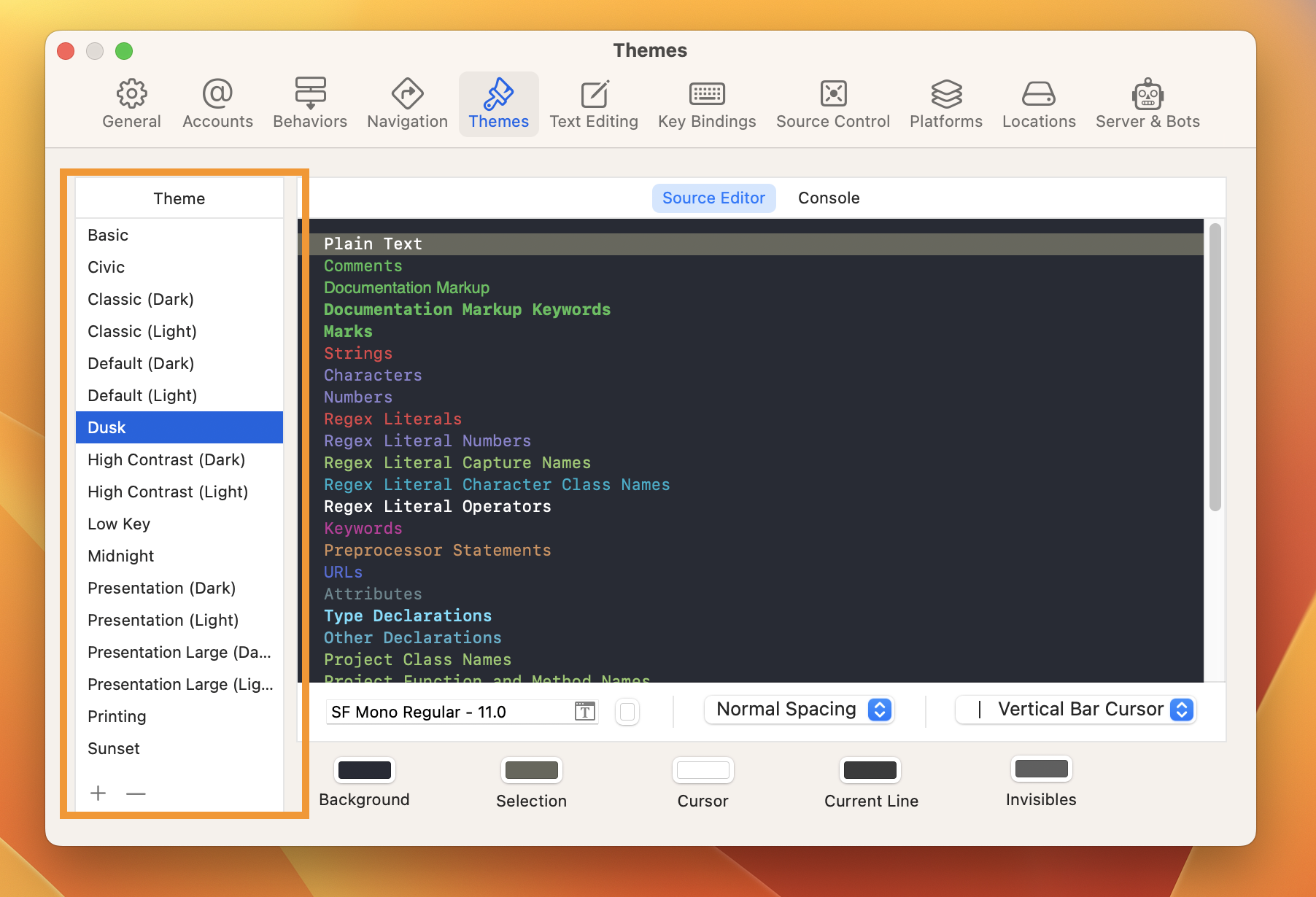
4. If you want to edit the current theme to fit your need, just take a look at the lower section. Here you can change the font style, background color, and cursor style…
Note: To safely edit a theme, you should clone it. In order to clone a theme, you can click the plus button in the bottom left corner.
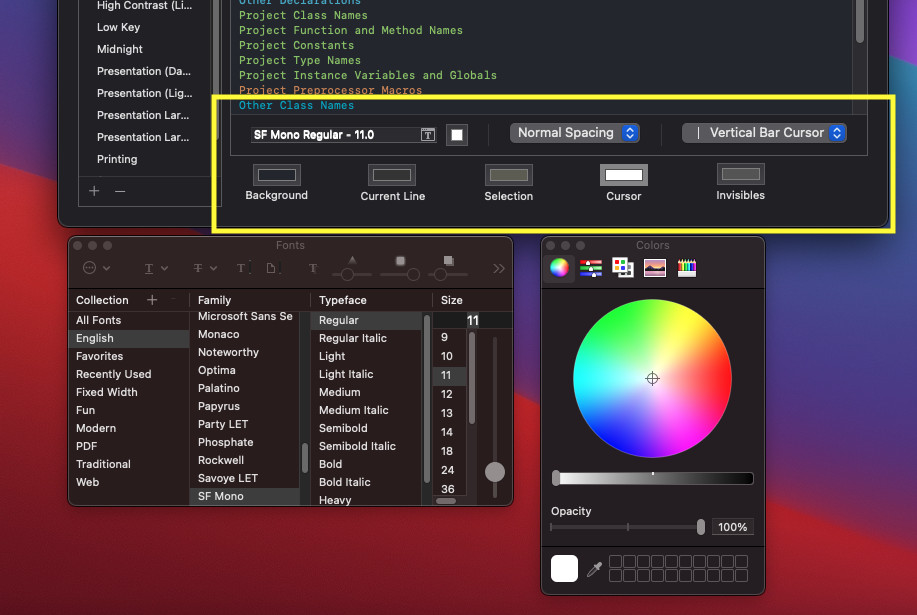
That’s it. Happy coding.
Further reading:
- How to Change the Default Text Encoding in Xcode
- How to Adjust Indents and Spacing in Xcode
- How to Download and Install an iOS Simulator in Xcode
- 2 ways to check your Xcode version
- How to Toggle Dark Mode on iOS Simulator
I have made every effort to ensure that every step mentioned in this article works properly, but I may have made some mistakes or omissions. If so, please send me an email to [email protected] or leave a comment to report errors.