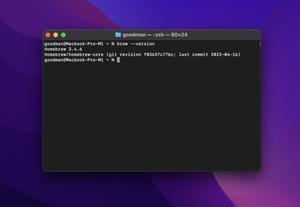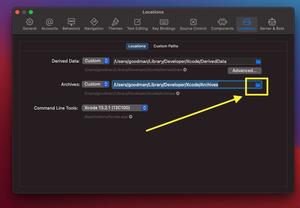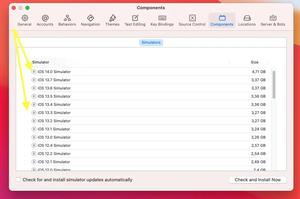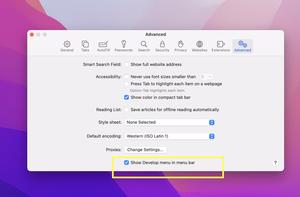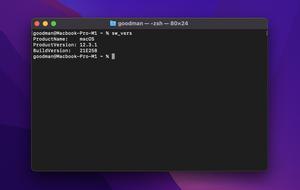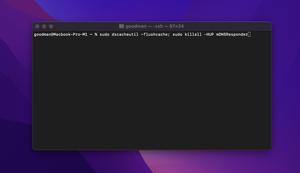You cannot uninstall Logitech Options by moving it to the Trash as a usual app.
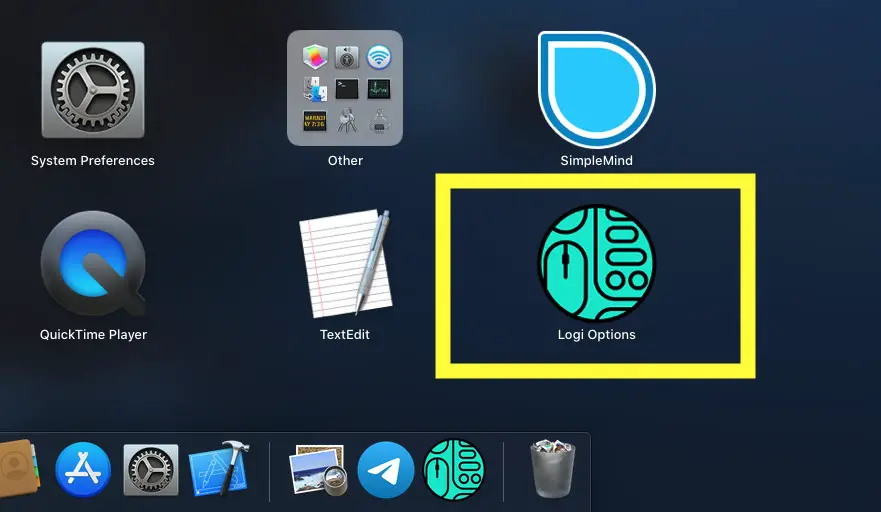
To remove Logitech Options from your Mac, follow the steps below:
1. Open “Finder”:
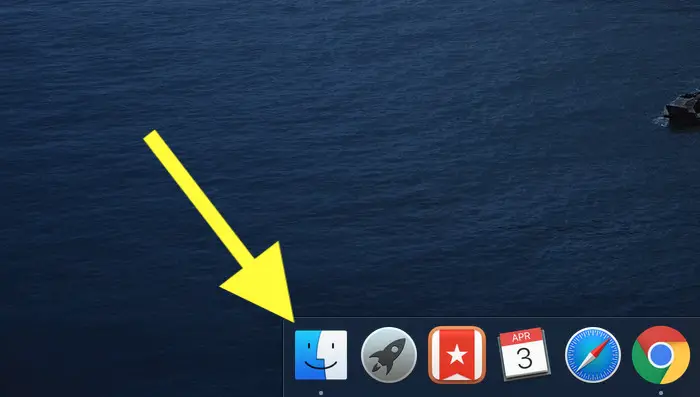
2. Click on “Applications” from the left-hand sidebar, then open “Utilities”:
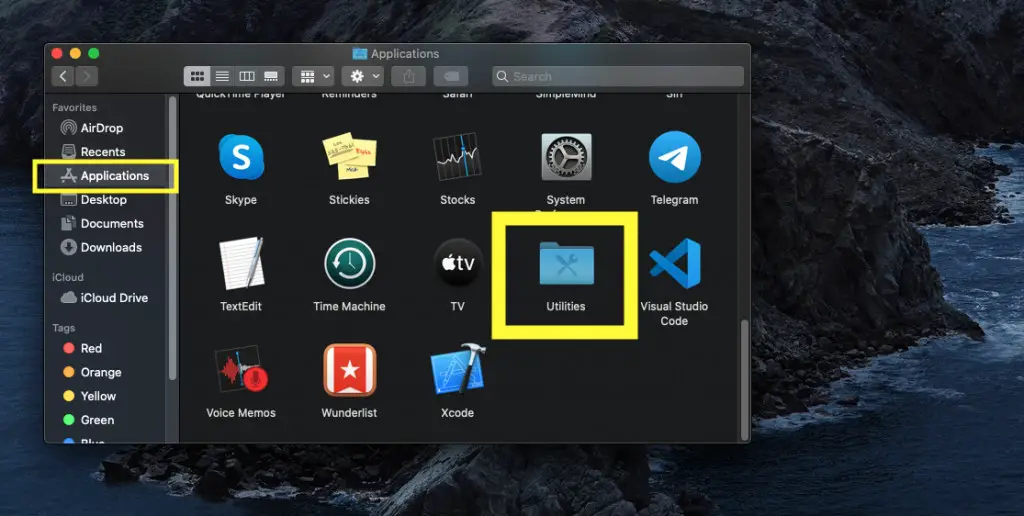
3. Launch “Logi Options Uninstaller”:
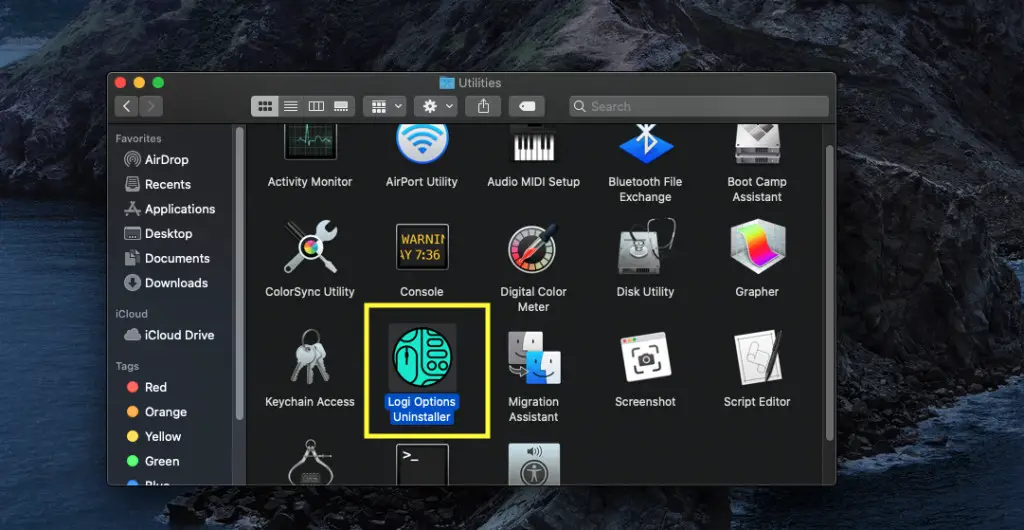
4. Click on the “Uninstall” button:
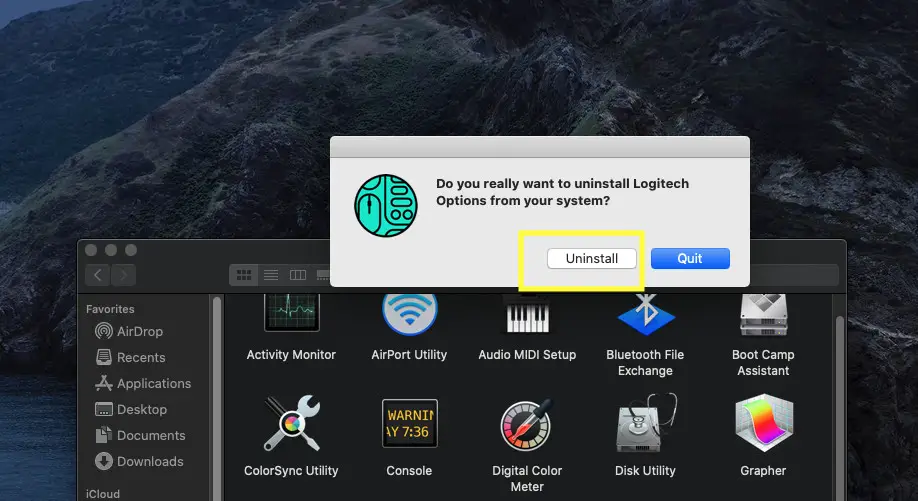
5. Enter your password to continue:
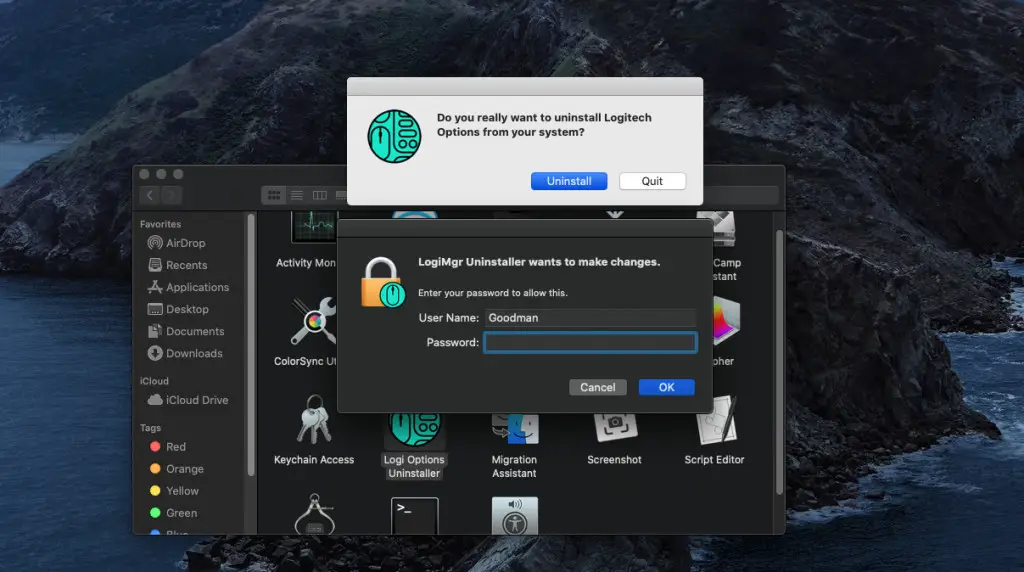
6. After you successfully uninstall Logitech Options, an alert box will appear like this:
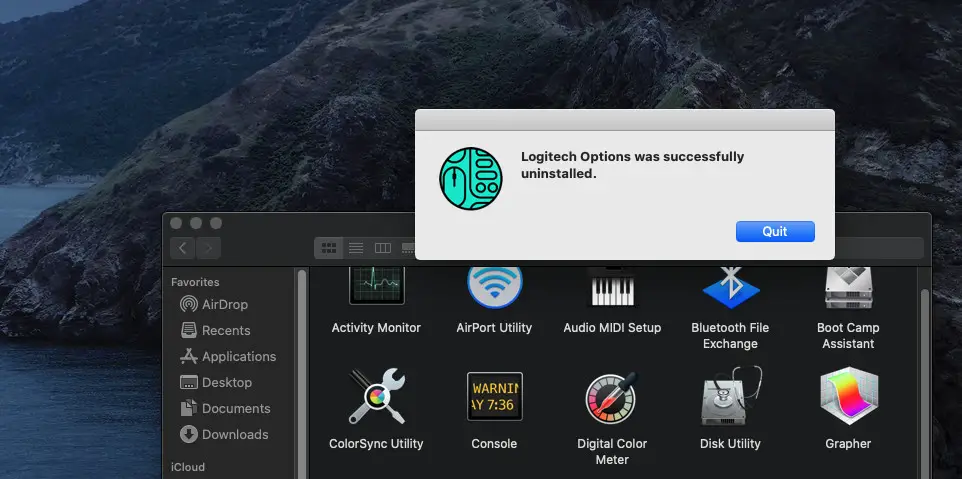
Done!