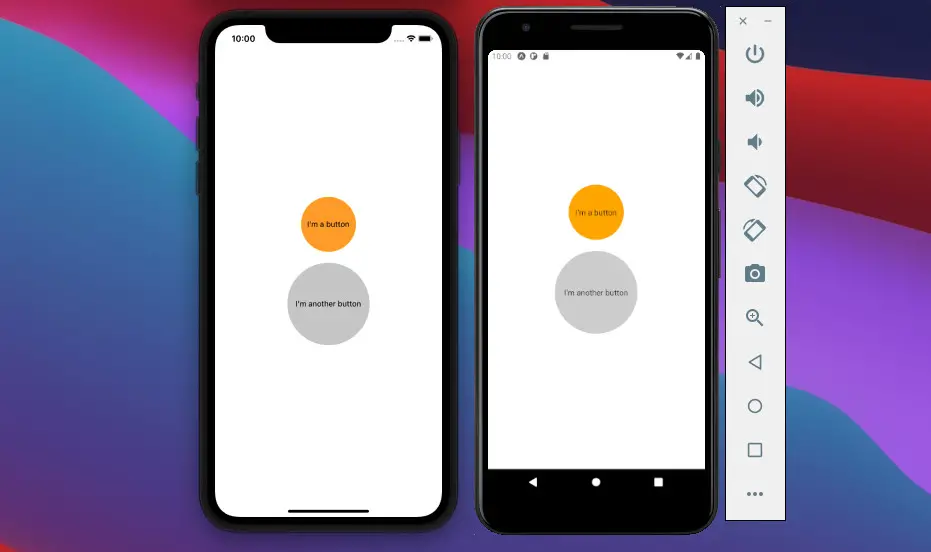
The example below will show you how to create round buttons in React Native. We will use TouchableOpacity instead of the basic built-in Button component.
The Code
Replace the default code in App.js with the following:
// App.js
import React from 'react';
import {View, Text, StyleSheet, TouchableOpacity} from 'react-native';
function App() {
const buttonClickedHandler = () => {
console.log('You have been clicked a button!');
// do something
};
return (
<View style={styles.screen}>
<TouchableOpacity
onPress={buttonClickedHandler}
style={styles.roundButton1}>
<Text>I'm a button</Text>
</TouchableOpacity>
<TouchableOpacity
onPress={buttonClickedHandler}
style={styles.roundButton2}>
<Text>I'm another button</Text>
</TouchableOpacity>
</View>
);
}
// Styles
const styles = StyleSheet.create({
screen: {
flex: 1,
justifyContent: 'center',
alignItems: 'center',
},
roundButton1: {
width: 100,
height: 100,
justifyContent: 'center',
alignItems: 'center',
padding: 10,
borderRadius: 100,
backgroundColor: 'orange',
},
roundButton2: {
marginTop: 20,
width: 150,
height: 150,
justifyContent: 'center',
alignItems: 'center',
padding: 10,
borderRadius: 100,
backgroundColor: '#ccc',
},
});
export default App;Here’s how our round buttons look like and interact when pressed on iOS and Android:
That’s it, my friend. Have a nice day with your React Native project. If you would like to learn more, take a look at the following articles:
- How to render HTML content in React Native
- How to Get the Window Width & Height in React Native
- React Native: Make a Button with a Loading Indicator inside
- How to implement tables in React Native
- React Native: How to add shadow effects on Android
- Implementing a Date Time picker in React Native
You can also check our React topic page and React Native topic page for the latest tutorials and examples.






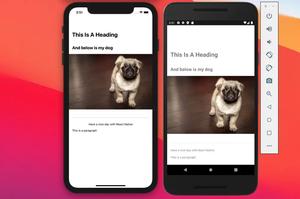
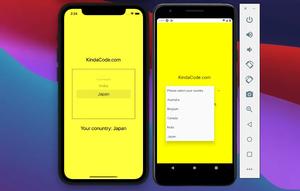






![[Solved] React Native Error: No bundle URL present](https://www.kindacode.com/media/thumbnails/2024-11/Screen-Shot-2020-04-28-at-17.44.18-1.png)




