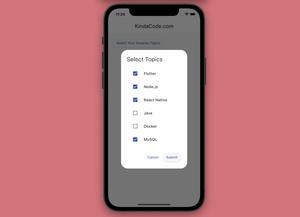This short article shows you a couple of different ways to find the iOS bundle identifier of a Flutter project.
Using Xcode
1. Open the ios folder of your Flutter project by using XCode.
2. Click on Runner in the left sidebar.
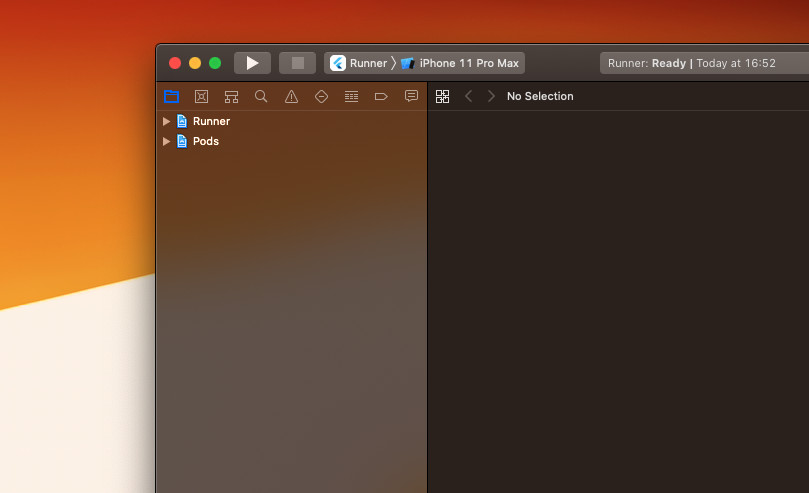
3. Now you can see your bundle id in the General tab.
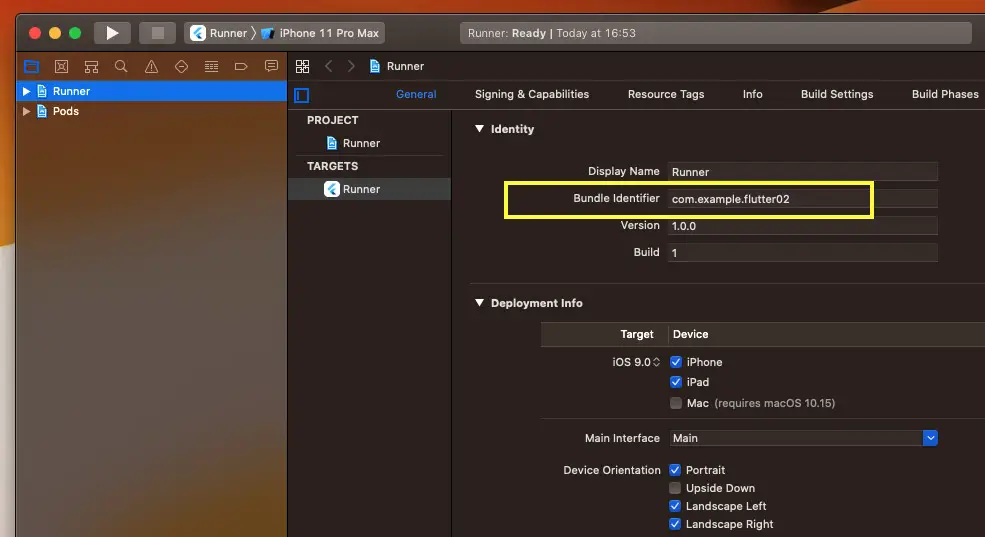
Search for PRODUCT_BUNDLE_IDENTIFIER
Go to:
<your project>/ios/Runner.xcodeproj/project.pbxprojAnd search for PRODUCT_BUNDLE_IDENTIFIER, like this:
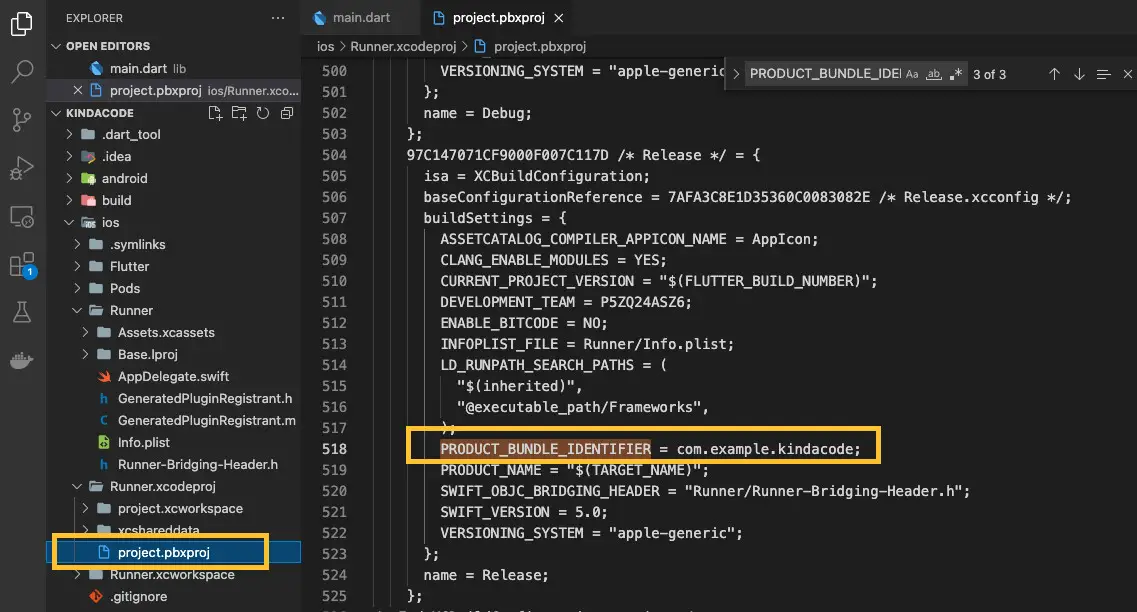
You can also use the search feature of VS Code (Visual Studio Code) for more convenience.
That’s it. Further reading:
- Flutter: Changing App Display Name for Android & iOS
- 2 Ways to Delete Derived Data in Xcode
- How to Adjust Indents and Spacing in Xcode
- Create a Custom NumPad (Number Keyboard) in Flutter
- Flutter & Dart: How to Trim Leading and Trailing Whitespace
- Working with the Align widget in Flutter
You can also check out our Flutter category page or Dart category page for the latest tutorials and examples.