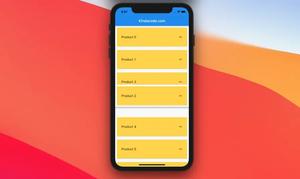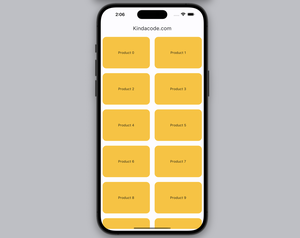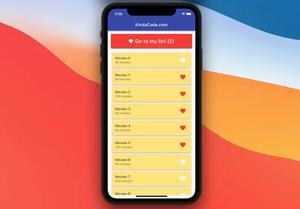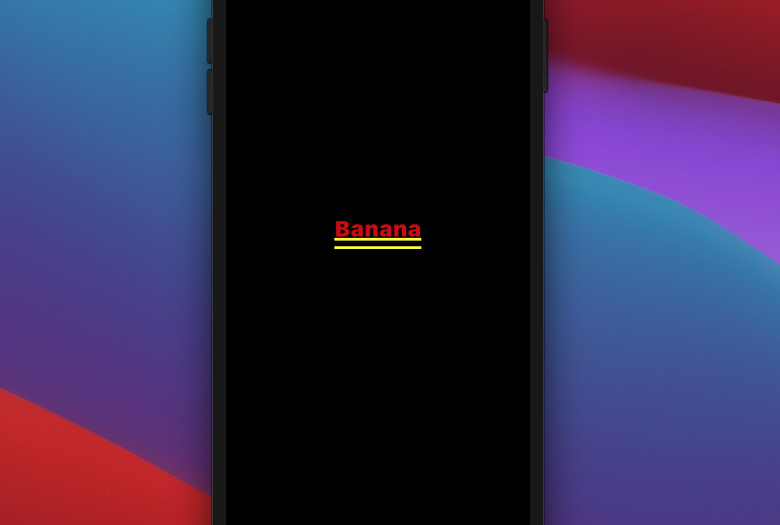
There are several ways to remove yellow lines under a Text widget in Flutter.
Adding a Material ancestor
You can remove the double yellow lines by placing your Text widget inside a Material widget or a widget that contains Material itself like Scaffold, Card, Dialog, Drawer, etc.
Note: Don’t forget to import ‘package:flutter/material.dart’ at the top of your Dart file.
Example 1
class HomeScreen extends StatelessWidget {
const HomeScreen({Key? key}) : super(key: key);
@override
Widget build(BuildContext context) {
return const Scaffold(
body: Center(
child: Text('Hello'),
),
);
}
}Screenshot:
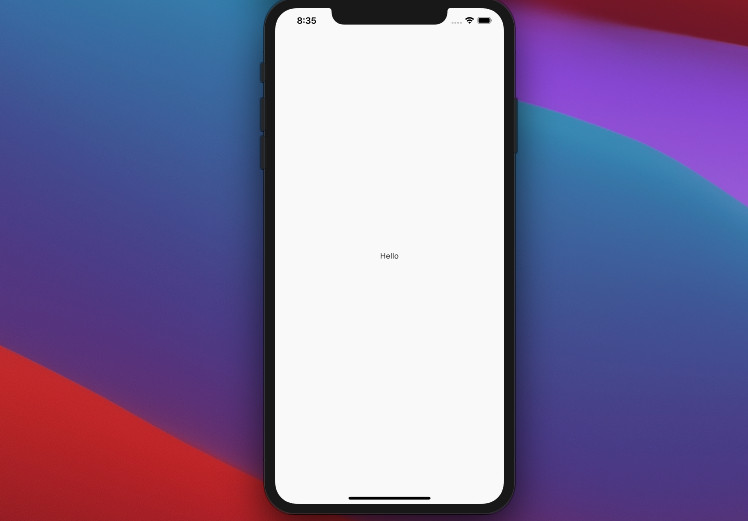
Example 2
class HomeScreen extends StatelessWidget {
const HomeScreen({Key? key}) : super(key: key);
@override
Widget build(BuildContext context) {
return const Center(
child: Card(
child: Text(
'Chicken',
style: TextStyle(fontSize: 50),
),
),
);
}
}Screenshot:
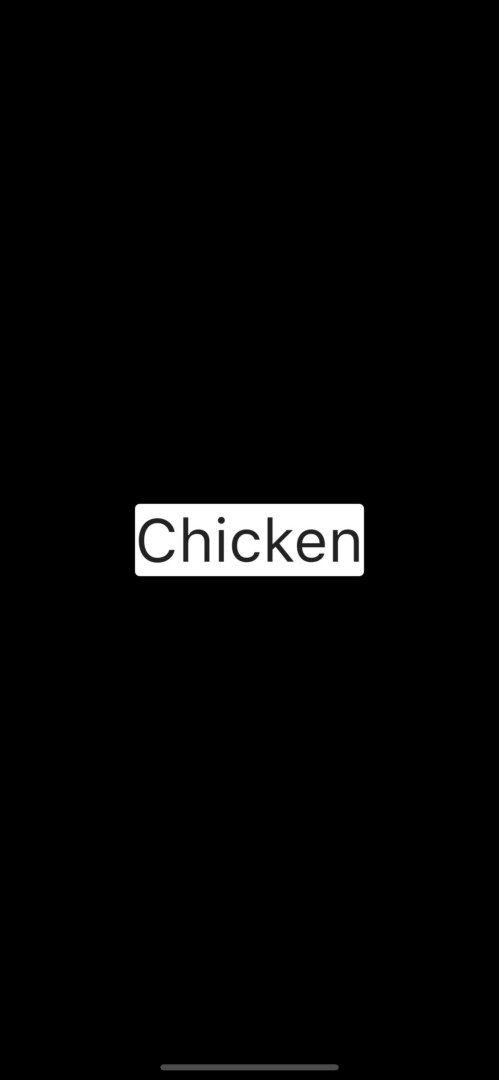
Using TextDecoration.none
By setting the decoration argument of TextStyle to TextDecoration.none, you can remove the yellow lines as well.
Example:
class HomeScreen extends StatelessWidget {
const HomeScreen({Key? key}) : super(key: key);
@override
Widget build(BuildContext context) {
return const Center(
child: Text(
'Banana',
style: TextStyle(decoration: TextDecoration.none, fontSize: 50),
),
);
}
}Output:
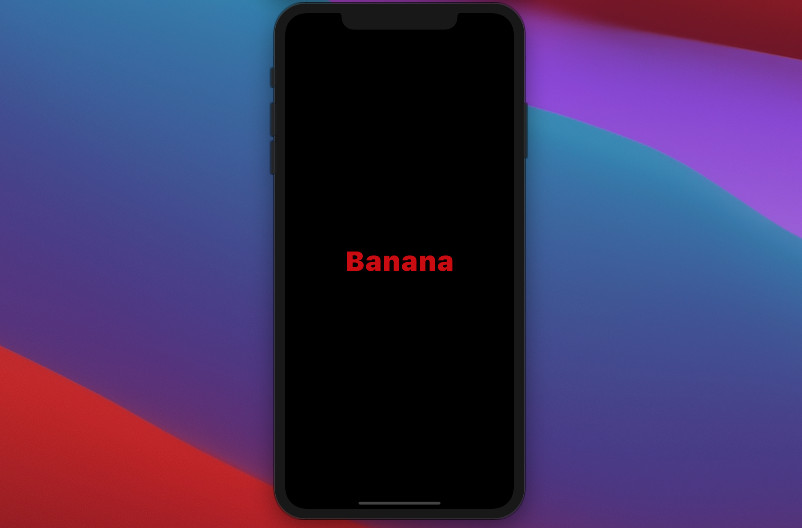
See also: Styling Text in Flutter: Tutorial & Examples
Using CupertinoApp
Example:
// main.dart
import 'package:flutter/cupertino.dart';
void main() {
runApp(const MyApp());
}
class MyApp extends StatelessWidget {
const MyApp({Key? key}) : super(key: key);
@override
Widget build(BuildContext context) {
return const CupertinoApp(
// Remove the debug banner
debugShowCheckedModeBanner: false,
title: 'Kindacode.com',
home: HomePage(),
);
}
}
class HomePage extends StatelessWidget {
const HomePage({Key? key}) : super(key: key);
@override
Widget build(BuildContext context) {
return Container(
color: const Color.fromARGB(255, 255, 155, 0),
alignment: Alignment.center,
child: const Text(
'Banana',
style:
TextStyle(fontSize: 50, color: Color.fromARGB(255, 255, 255, 255)),
),
);
}
}Output:
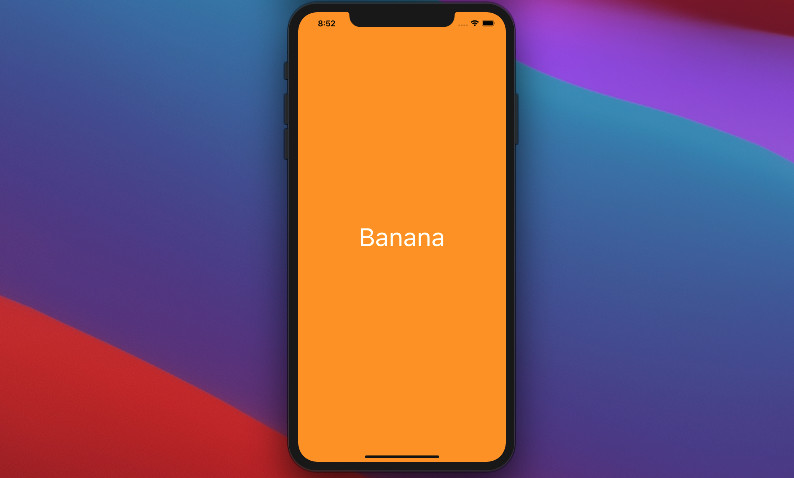
Learn more about Cupertino things:
Conclusion
In this article, we used different examples to remove the yellow lines under a Text widget in Flutter. You were introduced to some material widgets, TextDecoration, and ScaffoldApp. If you’d like to learn more about Flutter, take a look at the following articles:
- Flutter: Creating Transparent/Translucent App Bars
- Adding a Border to Text in Flutter
- Using RichText and TextSpan in Flutter
- Flutter Vertical Text Direction: An Example
- Flutter: Display Text over Image without using Stack widget
You can also take a tour around our Flutter topic page and Dart topic page to see the latest tutorials and examples.