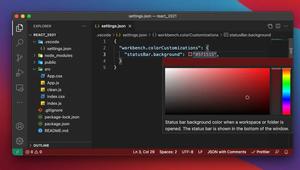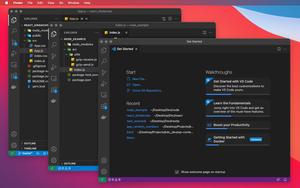This is a guide on how to reset VS Code (Visual Studio Code) to the default settings for both Windows and macOS users.
The Steps
1. Go to View > Command Palette or press Cmd + Shift + P (macOS) or Ctrl + Shift + P (Windows).
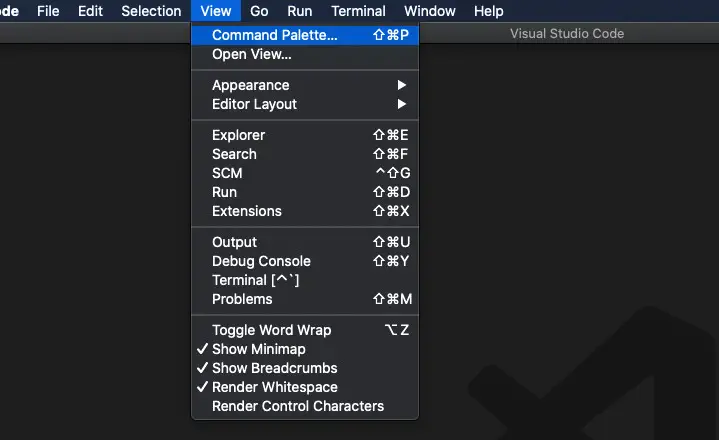
2. Search for open settings json and select Preferences: Open Settings (JSON) which shows up from the result list.
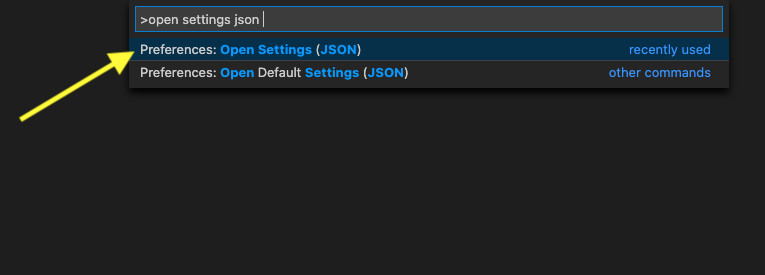
3. If you’ve been working with VS Code for a while and installed a lot of things and made a lot of changes, you’ll find there’s a lot of stuff in this file:
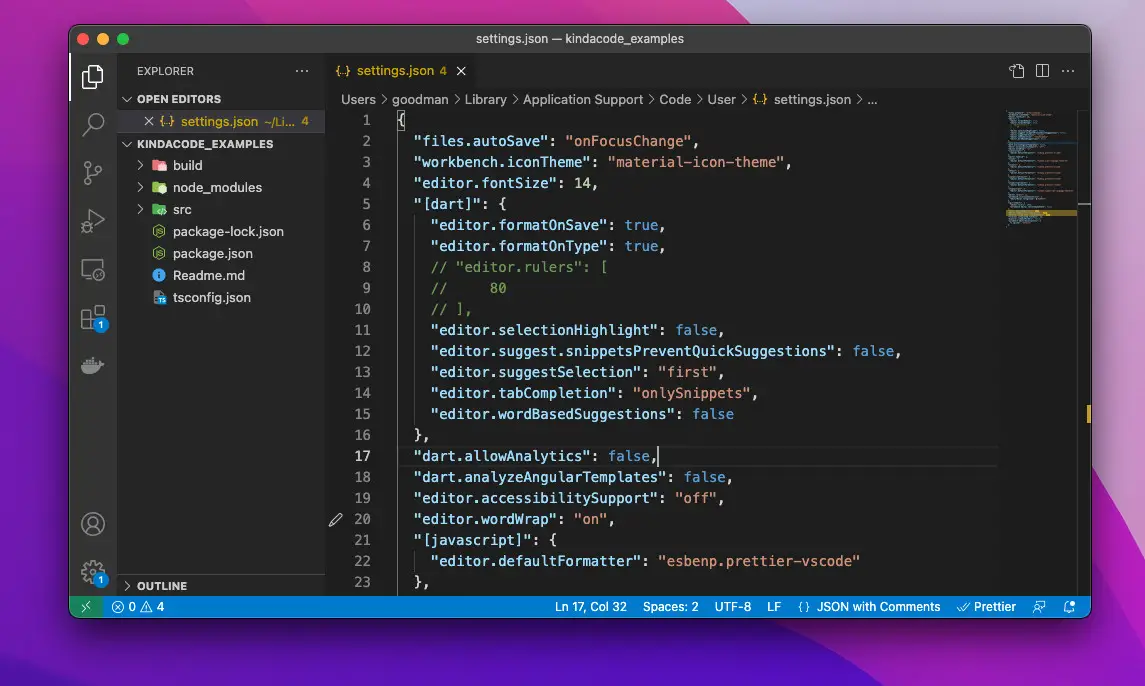
Delete everything inside the root braces and save the file:
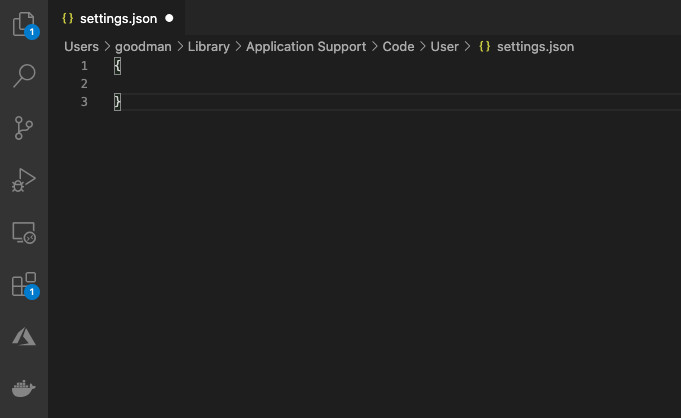
4. Relaunch your VS Code.
5. (This step is optional) In case you want to not only reset VS Code but also remove all installed extensions:
- Delete the
~/.vscode/extensionsfolder if you’re on a Mac. - Delete the
%USERPROFILE%.vscode\extensionsfolder if you’re using Windows.
Further reading:
- VS Code: How to Pin/Unpin a File (2 Approaches)
- How to Change File Encoding in VS Code
- VS Code: Customizing the Bottom Status Bar
- VS Code: How to Disable/Enable Suggestions on Hover
- How to Customize Vertical Rulers in VS Code
You can also check out our Visual Studio Code topic page for more tips and tricks to improve your producibility and coding experience.