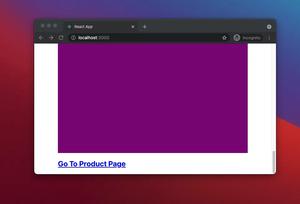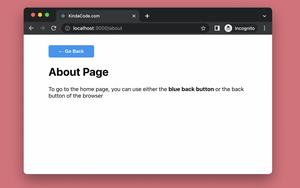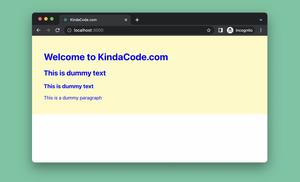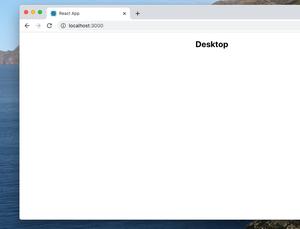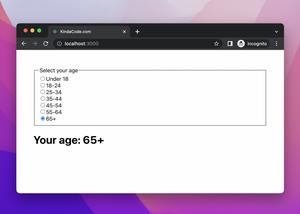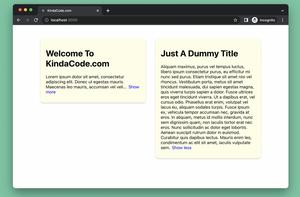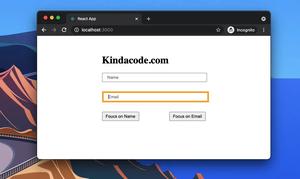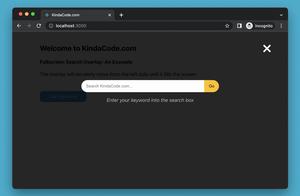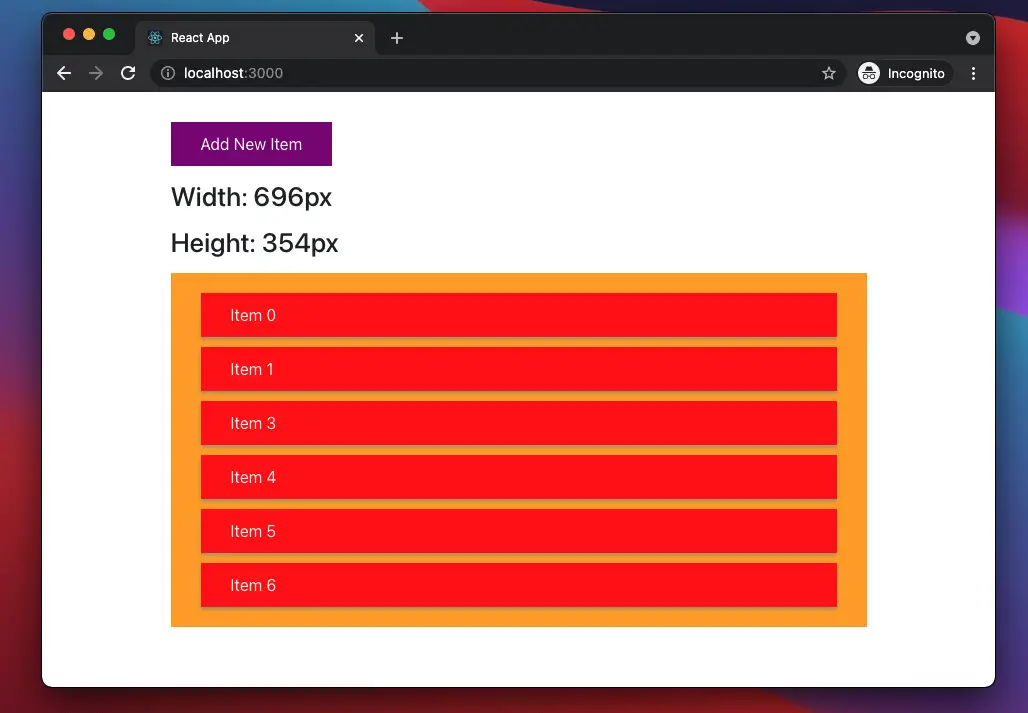
This article shows you how to determine the width and height of a non-fixed-size component in React. We’ll use new features of React, including hooks and functional components. You won’t see old-fashioned stuff like class-based components or things related to them.
Table of Contents
Overview
The size of an element may depend on many factors, such as:
- Window resizing
- The element contains dynamic content and changeable children that are loaded from a remote server or modified by the user
- Animation effects
To calculate the width and height of an element, we can use the useRef hook:
const myRef = useRef();
// Width
const width = myRef.current.clientWidth;
// Height
const height = myRef.current.clientWidth;For more clarity, please see the complete example below.
The Example
The app we are going to build contains a button, a list of items, and some text that represents the width and height of the list.
- When the user presses the button, a new item will be added to the list and the height of the list will increase as well.
- When the window gets resized, the width of the list changes.
The three hooks we are going to use are useRef, useState, and useEffect.
Preview
A demo is worth more than a thousand words:
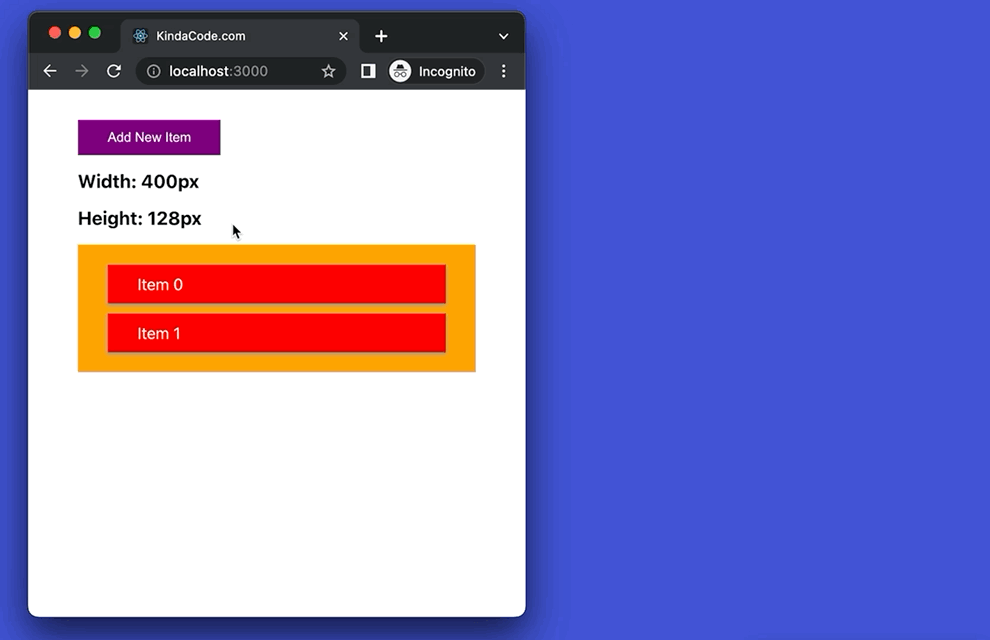
The Code
1. Create a new React project:
npx create-react-app kindacode_react2. Full source code in src/App.js with explanations:
// App.js
// Kindacode.com
import { useState, useEffect, useRef } from "react";
import "./App.css";
const App = () => {
// This ref is connected to the list
const listRef = useRef();
// The size of the list
// It will be updated later
const [width, setWidth] = useState();
const [height, setHeight] = useState();
// The data of the list at the beginning
const [listItems, setListItems] = useState([
{
id: 0,
title: "Item 0",
},
{
id: 1,
title: "Item 1",
},
]);
// This function is trggered when the "Add new item" button gets clicked
const addItem = () => {
const items = [...listItems];
const newItem = {
id: items.length + 1,
title: `Item ${items.length + 1}`,
};
items.push(newItem);
setListItems(items);
};
// This function calculates width and height of the list
const getListSize = () => {
const newWidth = listRef.current.clientWidth;
setWidth(newWidth);
const newHeight = listRef.current.clientHeight;
setHeight(newHeight);
};
// Get 'width' and 'height' after the initial render and every time the list changes
useEffect(() => {
getListSize();
}, [listItems]);
// Update 'width' and 'height' when the window resizes
useEffect(() => {
window.addEventListener("resize", getListSize);
}, []);
return (
<div className="container">
<button className="button" onClick={addItem}>
Add New Item
</button>
{width && <h3>Width: {width}px</h3>}
{height && <h3>Height: {height}px</h3>}
<ul className="list" ref={listRef}>
{listItems.map((item) => (
<li className="item" key={item.id}>
{item.title}
</li>
))}
</ul>
</div>
);
};
export default App;3. src/App.css:
.container {
width: 80vw;
margin: 30px auto;
}
.list {
list-style: none;
background: orange;
padding: 10px 30px;
}
.item {
background: red;
color: white;;
box-shadow: 0 2px 4px #999;
padding: 10px 30px;
margin: 10px 0;
}
.button {
border: none;
outline: none;
background: purple;
color: white;
padding: 10px 30px;
}
.button:hover {
background: orange;
}
h3 {
margin: 15px 0;
}4. Run your project and check the result at http://localhost:3000:
npm startSee also: Get the Position (X & Y) of an Element in React
Conclusion
You’ve learned how to get the size of a component that contains dynamic content and children. If you’d like to explore more new and awesome things in modern React, take a look at the following articles:
- React + TypeScript: Working with Radio Button Groups
- React + TypeScript: Create an Autosize Textarea from scratch
- React: Using inline styles with the calc() function
- React: Create an Animated Side Navigation from Scratch
- 5 best open-source WYSIWYG editors for React
- Most popular React Component UI Libraries
You can also check our React category page and React Native category page for the latest tutorials and examples.