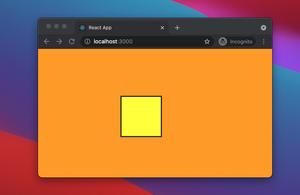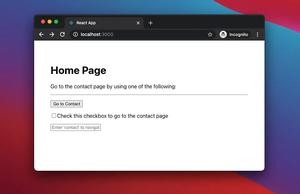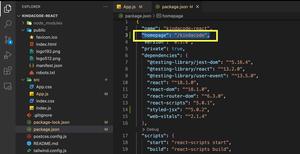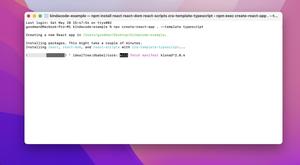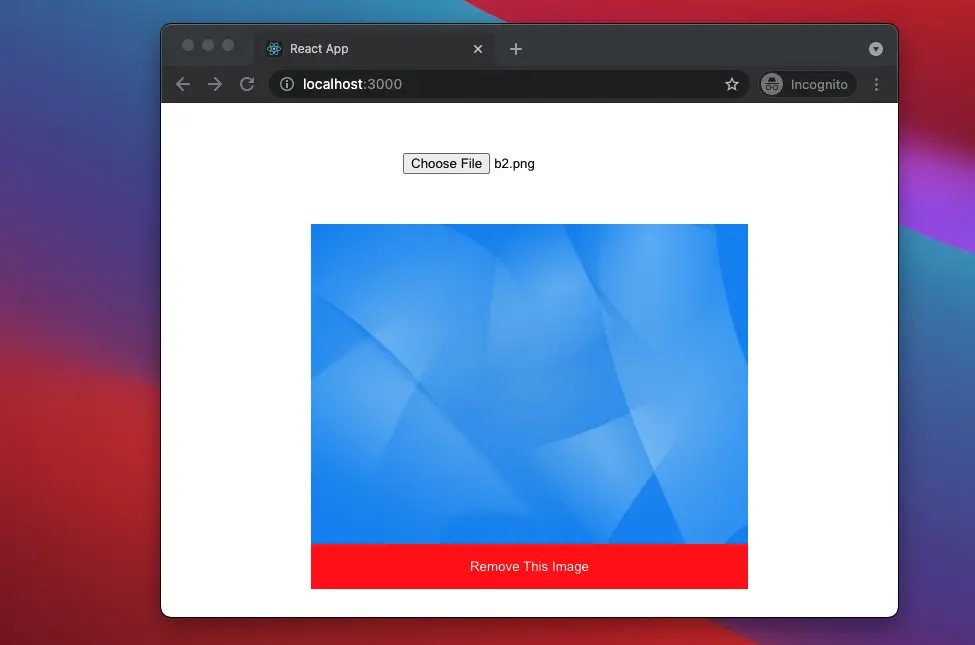
This article walks you through a complete example of displaying an image preview before uploading. We are going to use React hooks and pure Javascript. No third-party packages are necessary.
Table of Contents
The Example
Preview
The React app we are going to build has a file input. When you select an image with this file input, an image preview will show up below it. There is also a “Remove This Image” button that lets you remove the selected image and the preview as well.
Here’s the demo:
The Full Code
Create a new React app and replace the default code in ./src/App.js with the following:
// App.js
// Kindacode.com
import { useState } from "react";
const App = () => {
const [selectedImage, setSelectedImage] = useState();
// This function will be triggered when the file field change
const imageChange = (e) => {
if (e.target.files && e.target.files.length > 0) {
setSelectedImage(e.target.files[0]);
}
};
// This function will be triggered when the "Remove This Image" button is clicked
const removeSelectedImage = () => {
setSelectedImage();
};
return (
<>
<div style={styles.container}>
<input
accept="image/*"
type="file"
onChange={imageChange}
/>
{selectedImage && (
<div style={styles.preview}>
<img
src={URL.createObjectURL(selectedImage)}
style={styles.image}
alt="Thumb"
/>
<button onClick={removeSelectedImage} style={styles.delete}>
Remove This Image
</button>
</div>
)}
</div>
</>
);
};
export default App;
// Just some styles
const styles = {
container: {
display: "flex",
flexDirection: "column",
justifyContent: "center",
alignItems: "center",
paddingTop: 50,
},
preview: {
marginTop: 50,
display: "flex",
flexDirection: "column",
},
image: { maxWidth: "100%", maxHeight: 320 },
delete: {
cursor: "pointer",
padding: 15,
background: "red",
color: "white",
border: "none",
},
};Now run the project and test it with your own photos.
Conclusion
We’ve gone through an end-to-end example of displaying an image preview before uploading it in React. If you’d like to learn more new and exciting stuff about modern React and React Native, have a look at the following article:
- 2 Ways to Render HTML Content in React and JSX
- React + TypeScript: Handling onFocus and onBlur events
- React + TypeScript: Drag and Drop Example
- How to fetch data from APIs with Axios and Hooks in React
- How to implement tables in React Native
- How to Get Platform Information in React Native
You can also check our React category page and React Native category page for the latest tutorials and examples.