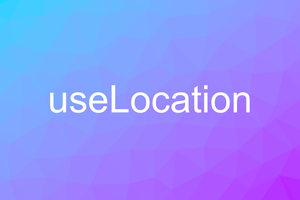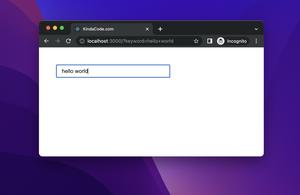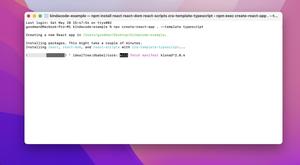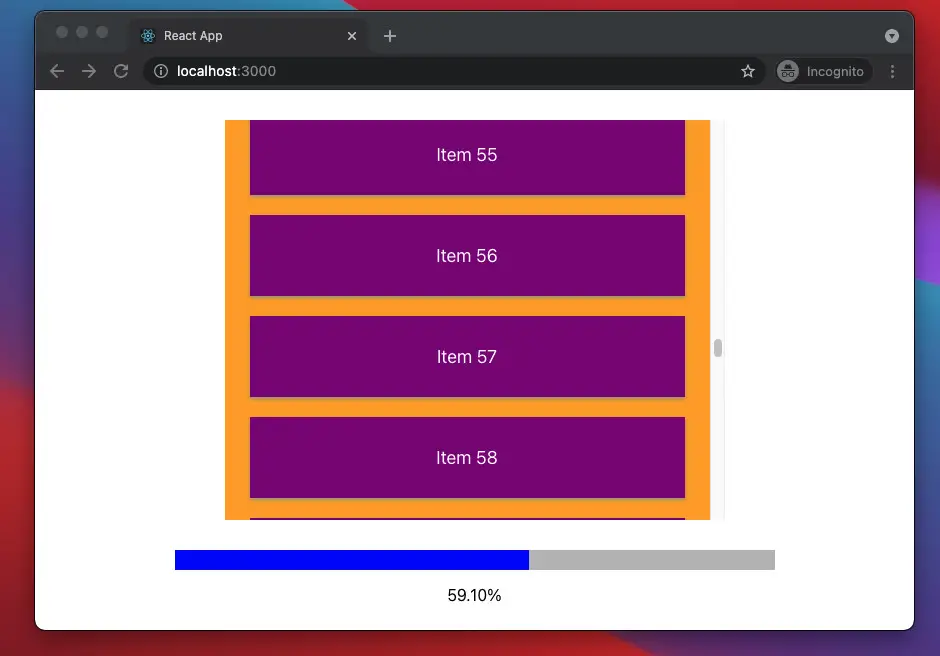
Table of Contents
Introduction
The onScroll event occurs when an element’s scrollbar is being scrolled.
This article walks you through an end-to-end example of handling the onScroll event in a React application. We’ll use TypeScript and modern features of React including hooks and functional components. You won’t see old-fashioned stuff like class-based components or things relate to them.
The Complete Example
The simple app we are going to make contains an orange box, a list, and a progress bar. The box has a fixed height of 400px. The list resides inside the box and displays a large number of items. The progress bar indicates how many items were viewed (or more precisely, the percentage of items viewed) by the user when they scrolled down.
Preview
A demo is worth more than a thousand words. Here’s how our app works:
The Code
1. Create a new React project by executing the following command:
npx create-react-app kindacode_react_ts --template typescriptThe project name is totally up to you.
2. The full source code in src/App.tsx with explanations:
// App.tsx
// Kindacode.com
import React, { useState } from "react";
// Generate some dummy data
const DUMMY_DATA = Array.from({ length: 100 }, (x, i) => {
return {
id: i,
title: `Item ${i}`,
};
});
const App = () => {
const [progress, setProgress] = useState(0);
// This function is triggered when the user scroll
const scrollHandler = (event: React.UIEvent<HTMLDivElement>) => {
const containerHeight = event.currentTarget.clientHeight;
const scrollHeight = event.currentTarget.scrollHeight;
const scrollTop = event.currentTarget.scrollTop;
setProgress(((scrollTop + containerHeight) / scrollHeight) * 100);
};
return (
<>
{/* The container */}
<div style={styles.container} onScroll={scrollHandler}>
{/* The list */}
<div style={styles.list}>
{DUMMY_DATA.map((item) => (
// A single item
<div style={styles.item} key={item.id}>
{item.title}
</div>
))}
</div>
</div>
{/* The progress bar */}
<div style={styles.progressBar}>
<div style={{ ...styles.progressValue, width: `${progress}%` }}></div>
</div>
<p style={styles.text}>{progress.toFixed(2)}%</p>
</>
);
};
// Styling
const styles = {
container: {
width: 500,
height: 400,
margin: "30px auto",
overflowY: "auto",
overflowX: "hidden",
background: "orange",
},
list: {
width: "100%",
},
item: {
margin: "20px 25px",
padding: "30px 20px",
boxShadow: "0 2px 4px #999",
background: "purple",
fontSize: "18px",
textAlign: "center",
color: "#fff",
},
progressBar: {
width: 600,
height: 20,
margin: "auto",
backgroundColor: "#bbb",
},
progressValue: {
height: "100%",
backgroundColor: "blue",
},
text: {
textAlign: 'center'
}
} as const;
export default App;3. Run the project:
npm startAnd go to http://localhost:3000 to check the result.
Conclusion
We’ve built a simple app to get a better understanding of the onScroll event in React and TypeScript. If you’d like to explore more new and interesting things in modern React and frontend development, take a look at the following articles:
- React + TypeScript: Handle onCopy, onCut, and onPaste events
- React + TypeScript: Making a Custom Context Menu
- React Router Dom: Scroll To Top on Route Change
- CSS: Styling Scrollbar Example
- How to Create a Scroll To Top Button in React
- React: Show Image Preview before Uploading
You can also check our React category page and React Native category page for the latest tutorials and examples.