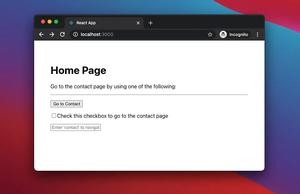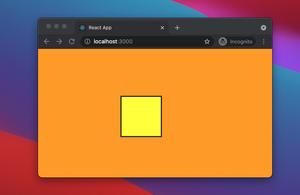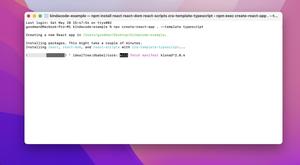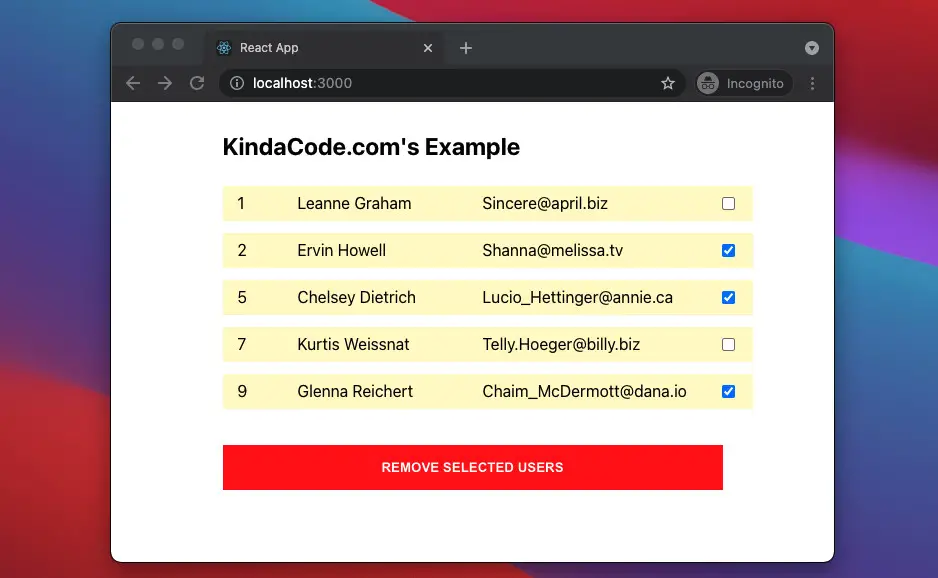
This article walks you through an end-to-end example of handling dynamic checkboxes in a React application written in TypeScript. We’ll use hooks and functional components, not class components as well as old-fashioned stuff.
Table of Contents
The Example
Overview
We’ll fetch a bunch of users from the public REST API below:
https://jsonplaceholder.typicode.com/usersWe will display the users in a list, next to each user there will be a checkbox. We can select multiple users to delete simultaneously using those checkboxes.
User type declaration:
interface User {
// We only use these three ones
id: number;
name: string;
email: string;
// We don't care about these properties much
// So I won't declare types too detailed for them
username: string,
address: Object,
phone: string,
website: string,
company: object
};App Preview
The Code
1. Create a new project by running:
npx create-react-app kindacode_example --template typescript2. The complete source code in src/App.jsx with explanations:
// App.tsx
// Kindacode.com
import React, { useState, useEffect } from "react";
const API_URL = "https://jsonplaceholder.typicode.com/users";
interface User {
// We only use these three ones
id: number;
name: string;
email: string;
// We don't care about these properties much
// So I won't declare types too detailed for them
username: string;
address: Object;
phone: string;
website: string;
company: object;
}
const App = () => {
// The users who are displayed in the list
const [users, setUsers] = useState<Array<User>>([]);
// The ids of users who are removed from the list
const [ids, setIds] = useState<Array<number>>([]);
useEffect(() => {
const fetchData = async (url: string) => {
try {
const response = await fetch(url);
const results = await response.json();
setUsers(results);
} catch (err) {
console.log(err);
}
};
fetchData(API_URL);
}, []);
// This function will be triggered when a checkbox changes its state
const selectUser = (event: React.ChangeEvent<HTMLInputElement>) => {
const selectedId = parseInt(event.target.value);
// Check if "ids" contains "selectedIds"
// If true, this checkbox is already checked
// Otherwise, it is not selected yet
if (ids.includes(selectedId)) {
const newIds = ids.filter((id) => id !== selectedId);
setIds(newIds);
} else {
const newIds = [...ids];
newIds.push(selectedId);
setIds(newIds);
}
};
// This function will be called when the "REMOVE SELECTED USERS" is clicked
const removeUsers = () => {
// Only keep the users whose ids are not in the "ids" array
const remainingUsers: User[] = users.filter(
(user) => !ids.includes(user.id)
);
setUsers(remainingUsers);
};
return (
<div style={styles.container}>
<h2>KindaCode.com - Example</h2>
{users.length === 0 && <h3>Loading...</h3>}
{users.length > 0 &&
users.map((user) => (
<div style={styles.userItem} key={user.id}>
<span style={styles.userId}>{user.id}</span>
<span style={styles.userName}>{user.name}</span>
<span style={styles.userEmail}>{user.email}</span>
<span style={styles.userCheckbox}>
<input
type="checkbox"
value={user.id}
onChange={selectUser}
checked={ids.includes(user.id) ? true : false}
/>
</span>
</div>
))}
<button style={styles.button} onClick={removeUsers}>
REMOVE SELECTED USERS
</button>
</div>
);
};
// Styling
const styles: { [key: string]: React.CSSProperties } = {
container: {
width: 500,
margin: "10px auto",
display: "flex",
flexDirection: "column",
},
userItem: {
width: "100%",
display: "flex",
justifyContent: "space-between",
margin: "6px 0",
padding: "8px 15px",
backgroundColor: "#fff9c4",
},
userId: {
width: "5%",
},
userName: {
width: "30%",
},
userEmail: {
width: "40%",
},
button: {
marginTop: 30,
padding: "15px 30px",
backgroundColor: "red",
color: "white",
fontWeight: "bold",
border: "none",
cursor: "pointer",
},
};
export default App;Conclusion
We’ve gone through a complete example of working with checkboxes in React. At this point, you should have a better understanding and get a better sense of handling some React events with TypeScript. If you’d like to explore more new and interesting stuff about modern web frontend development, take a look at the following articles:
- React + TypeScript: Password Strength Checker example
- React + TypeScript: Drag and Drop Example
- React + TypeScript: Using setTimeout() with Hooks
- React + TypeScript: setInterval() example (with hooks)
- Best open-source WYSIWYG editors for React
- Top React form validation libraries
You can also check our React category page and React Native category page for the latest tutorials and examples.