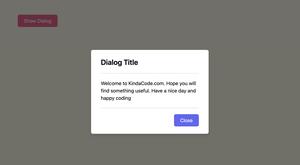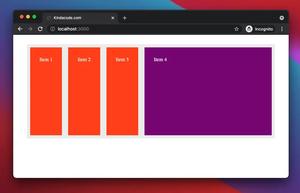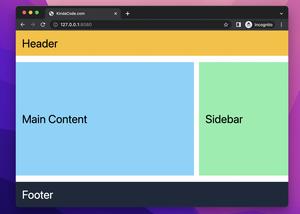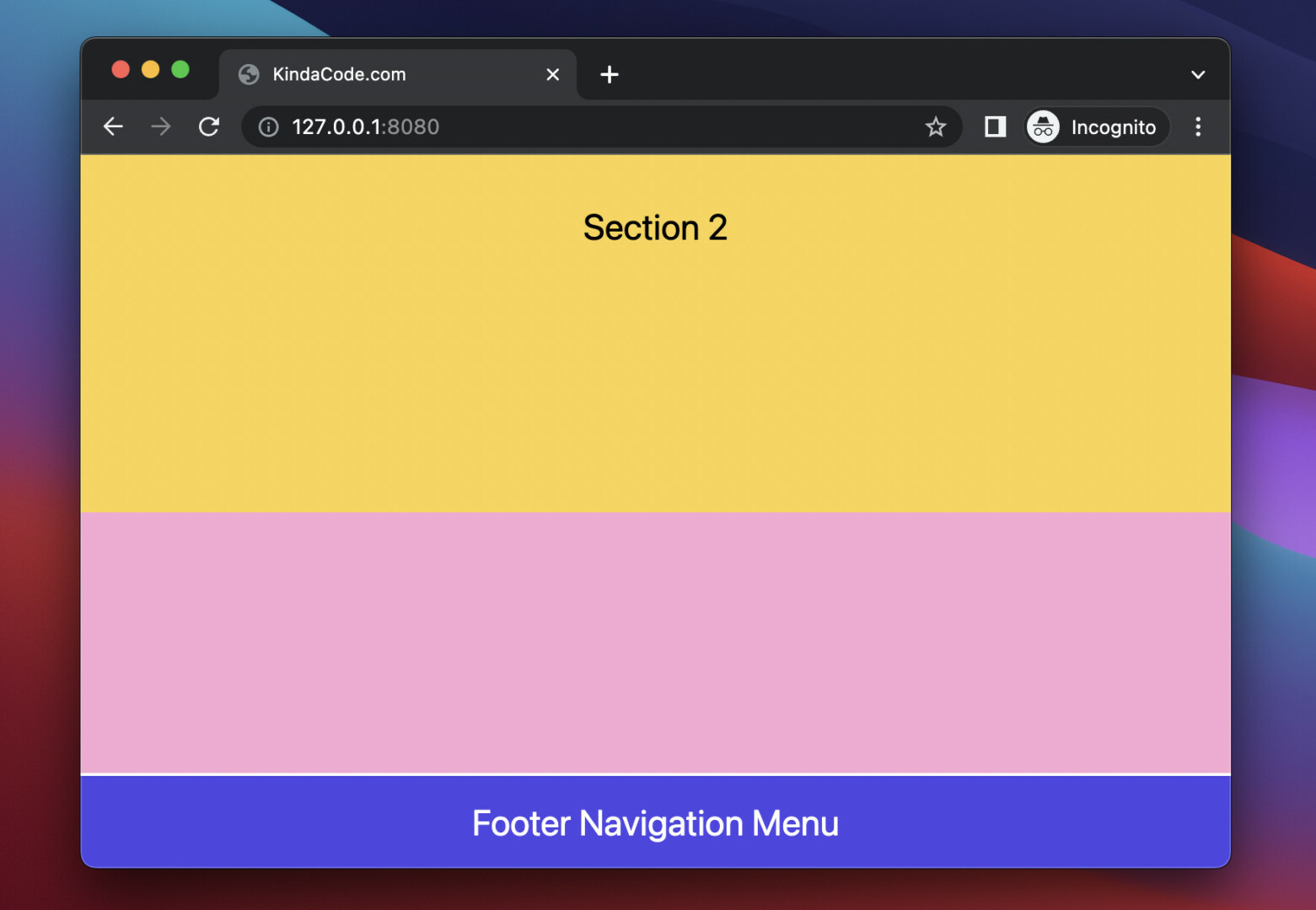
A fixed/sticky footer will always be present and visible to the user no matter where they are on the page. In Tailwind CSS, you can implement a fixed footer navigation menu by combining the fixed utility class with the bottom-0 (set bottom position to 0) and left-0 (set left position to 0) utility classes.
Below is a complete example that demonstrates this approach.
Example preview:
Note: If you’re using Safari, this demo video might not work nicely or not start at all. Please use Chrome, Edge, Firefox, or another web browser instead.
The full code:
<!doctype html>
<html>
<head>
<meta charset="UTF-8">
<meta name="viewport" content="width=device-width, initial-scale=1.0">
<script src="https://cdn.tailwindcss.com"></script>
<title>KindaCode.com</title>
</head>
<body>
<div>
<header class="w-full h-16 bg-red-700 text-white flex justify-center items-center">
Header
</header>
<main>
<div class="w-full h-96 bg-sky-300 flex justify-center items-center text-2xl">Section 1</div>
<div class="w-full h-96 bg-amber-300 flex justify-center items-center text-2xl">Section 2</div>
<div class="w-full h-96 bg-pink-300 flex justify-center items-center text-2xl">Section 3</div>
</main>
<footer class="w-full h-16 bg-indigo-600 border-t-2 border-white
fixed left-0 bottom-0
flex justify-center items-center
text-white text-2xl
">
Footer Navigation Menu
</footer>
</div>
</body>
</html>That’s if. Further reading:
- Tailwind CSS: How to Create a Sticky/Affix NavBar
- How to Create a Fixed Sidebar with Tailwind CSS
- Tailwind CSS: Style an Element Based on Its Sibling’s State
- Tailwind CSS: How to Create Parallax Scrolling Effect
- How to Zoom on Hover with Tailwind CSS (the easiest approach)
- How to Create Striped Tables with Tailwind CSS
You can also check out our CSS category page for the latest tutorials and examples.