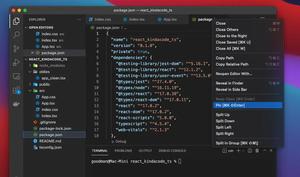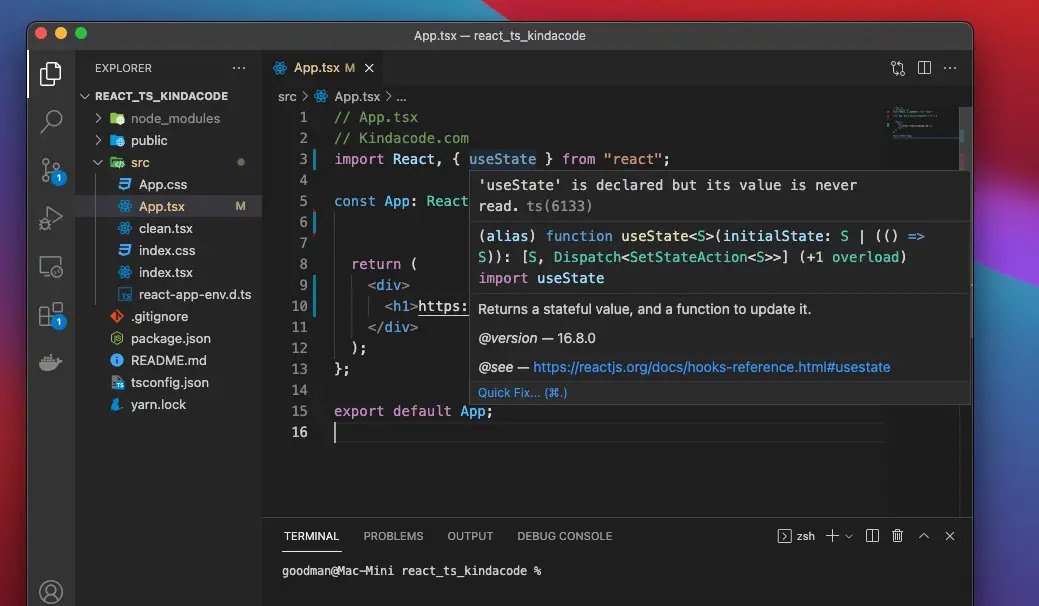
This short guide shows you how to turn OFF (and ON as needed) the suggestion popup that automatically shows up when you mouse over your code in Visual Studio Code.
The Steps
1. Go to:
- Code > Preferences > Settings if you’re on a Mac (hotkeys: Command + ,)
- File > Preferences > Settings if you’re using Windows (hotkeys: Ctrl + ,)
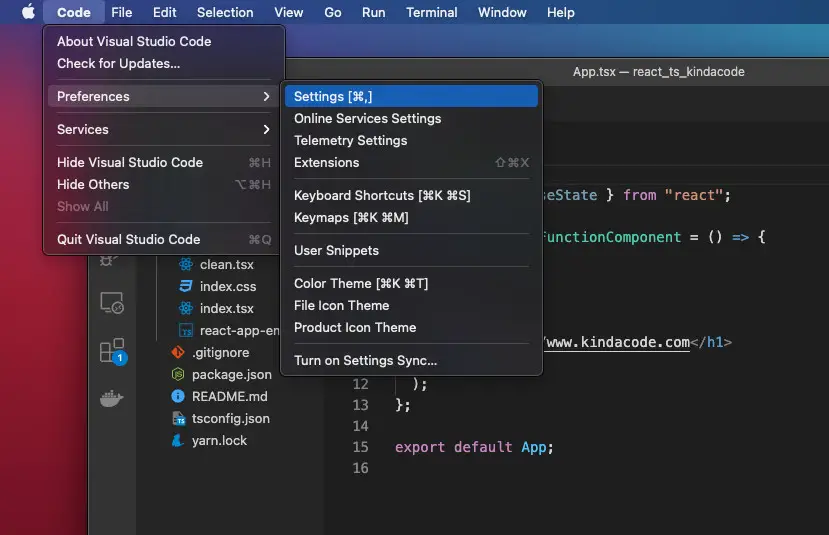
2. Type “editor.hover.enable” into the search field, then check/uncheck the checkbox associated with “Controls whether the hover is shown.” to enable/disable the suggestion tooltip on hover.
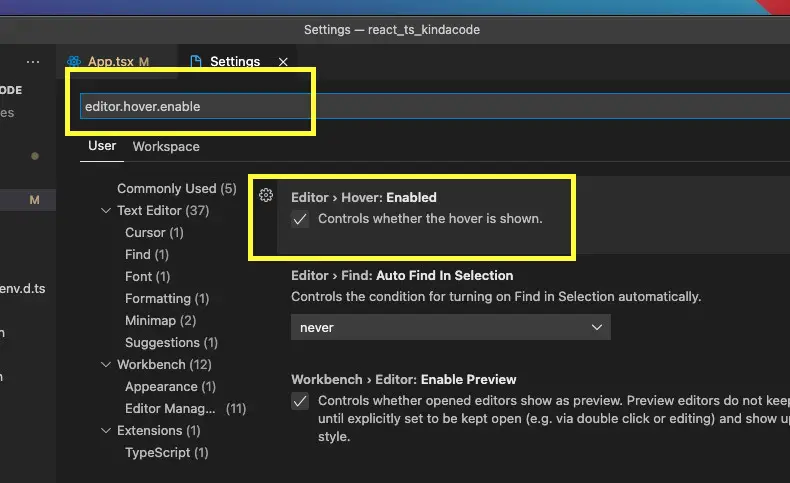
A quick demo:
Every change will be automatically saved and immediately applied. If something goes wrong, you can reload or restart your VS Code.
That’s it. Further reading:
- VS Code: 3 Ways to Move the Side Bar to the Right/Left
- VS Code: How to Collapse/Expand Blocks of Code
- How to reset VS Code to the default settings
- VS Code: Customizing the Bottom Status Bar
- VS Code: 3 Ways to Change Terminal Font SIze
You can also check out our Visual Studio Code topic page for more tips and tricks to improve your producibility and coding experience.