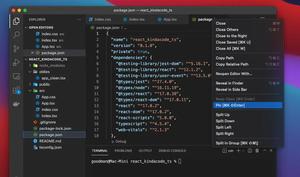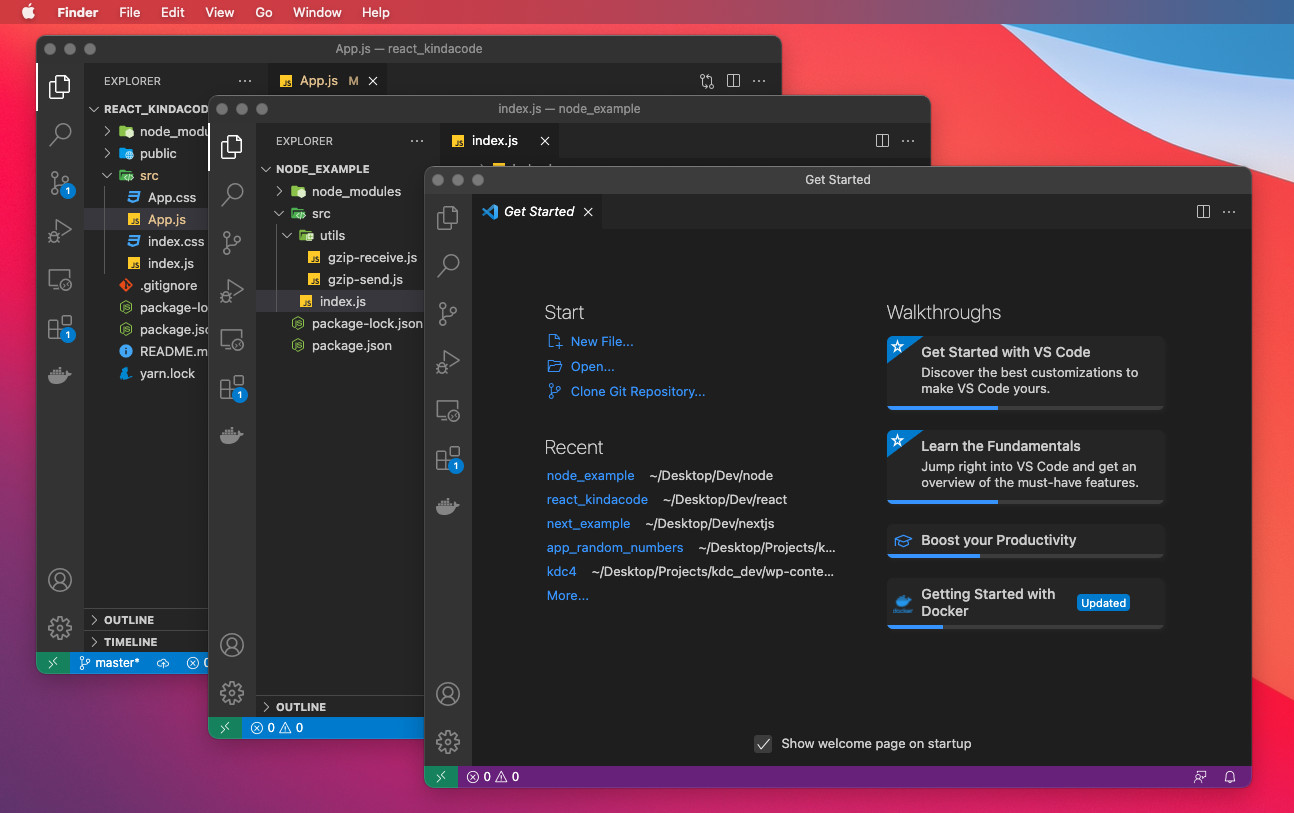
This short and straight-to-the-point article shows you a couple of different ways to simultaneously open multiple windows of VS Code (Visual Studio Code). When you work with multiple code bases at the same time, viewing each project in a separate window will save you from confusion and a great deal of trouble (for example, when you are stressed because of bugs, it would be very likely to do something wrong).
Table of Contents
Using Shortcuts
Using hotkeys is quick and convenient:
- If you are using Windows, just hit Ctrl + Shift + N.
- If you are on a Mac, just press Command + Shift + N.
Using Your Mouse
To open another window of VS Code, you can select File > New Window from the menu bar. The short video below demonstrates how I do it on my Mac (everything is almost the same on Windows):
One More Approach
VS Code is an amazing tool (the best code editor ever, in my opinion), and it often provides more than one way to do some settings. If you don’t like the preceding approaches, just follow these steps:
- Press Ctrl + Shift + P (for both Mac and Windows) to see the command palette.
- Type “window” into the search box.
- Select New Window from the drop-down.
Screenshot:
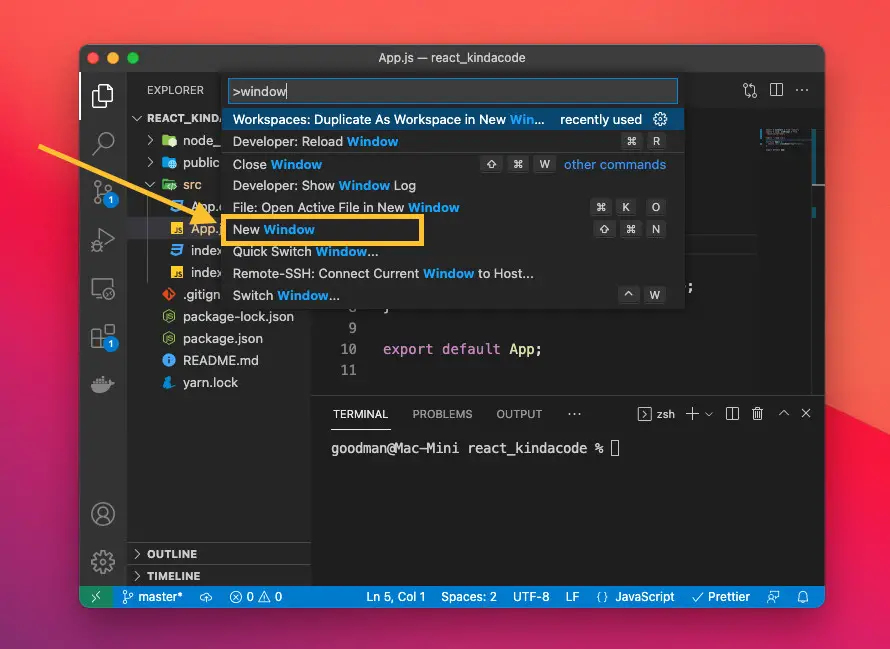
Final Words
We’ve discussed launching multiple VS Code windows at the same time. Hope this can help you in some ways. If you’d like to explore more new and useful stuff about VS Code, then take a look at the following articles:
- VS Code: Prevent Single-Child Folders from Being Merged
- VS Code: Customizing the Bottom Status Bar
- VS Code: How to Compare Two Files (Find the Difference)
- VS Code: 3 Ways to Change Terminal Font SIze
- VS Code: How to Hide/Show the Mini Map
- VS Code: How To Change Indentation (2 spaces, 4 spaces)
You can also check out our Visual Studio Code topic page for more tips and tricks to improve your producibility and coding experience.