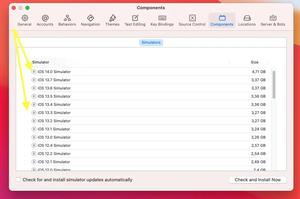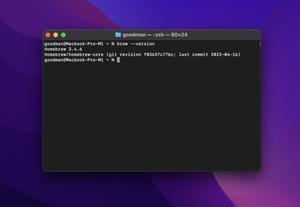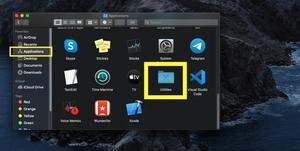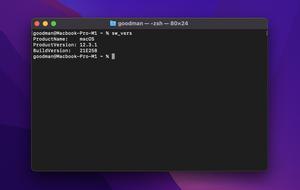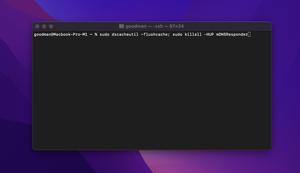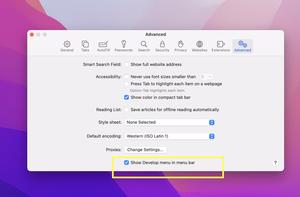After running and building many projects with Xcode, you will notice that the free storage of your Mac has reduced drastically. If you’re using a Macbook with only 256GB of SSD, it’s very likely that your remaining free space isn’t so much.
The Derived Data and Archives folders (generated by Xcode) may take from a few hundred MB to more than half of your disk capability. The default paths of these two folders are:
- /Users/<your username>/Library/Developer/Xcode/DerivedData
- Users/<your username>/Library/Developer/Xcode/Archives
You can set custom locations for them by following the steps below.
1. Go to Xcode > Preferences:
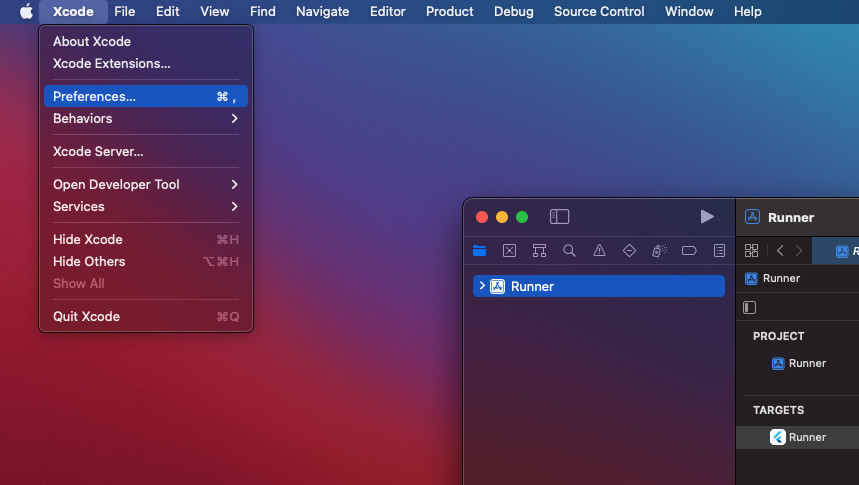
2. Select Locations from the menu bar:
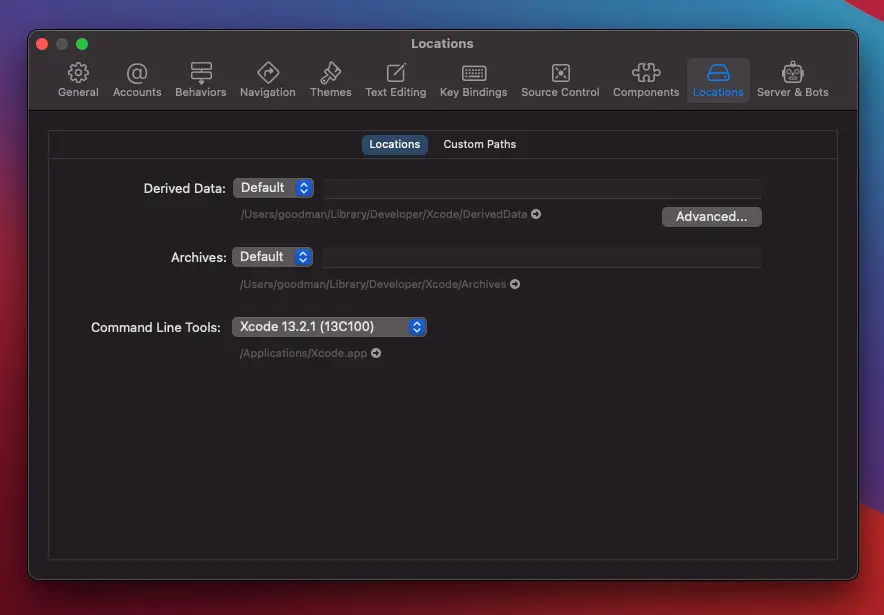
3. Click on the drop-down menu next to Derived Data or Archives then select Custom. After that, click on the little folder icon to browse your desired location (it can be somewhere on your Mac or on external storage):
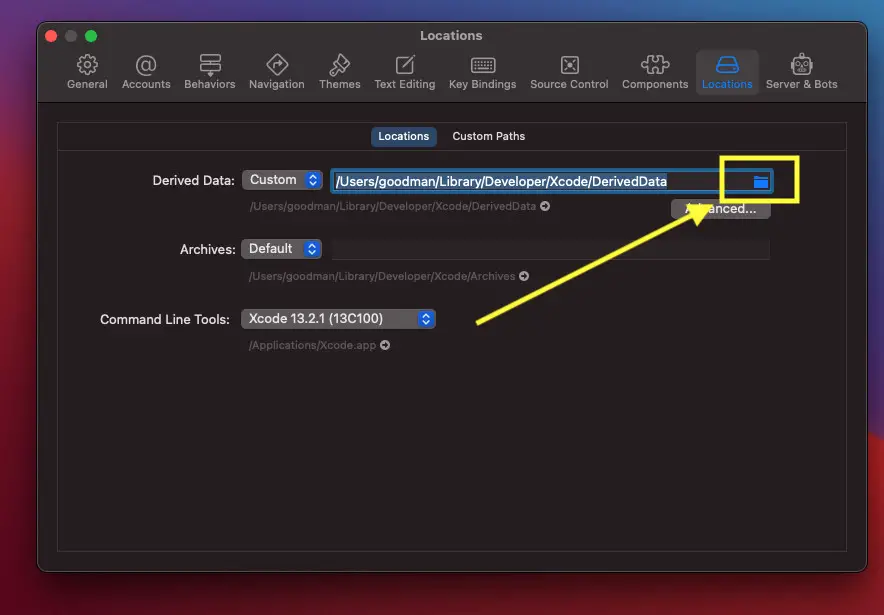
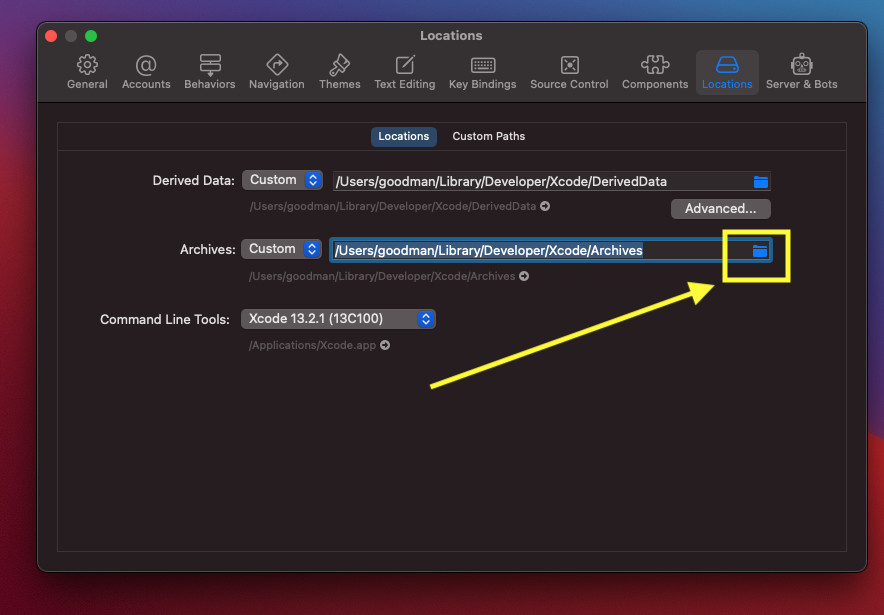
Done.
Further reading:
- 2 Ways to Delete Derived Data in Xcode
- How to Change the Default Text Encoding in Xcode
- 2 ways to check your Xcode version
- How to use Legacy Build System in Xcode
- How to Adjust Indents and Spacing in Xcode
I have made every effort to ensure that every step in this article works properly, but I may have made some mistakes or omissions. If so, please leave a comment or send me an email to [email protected] to report errors.