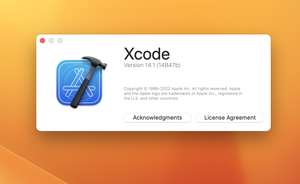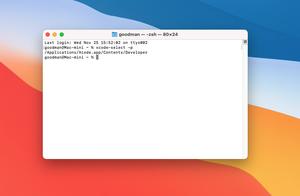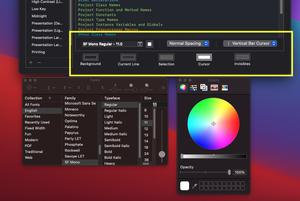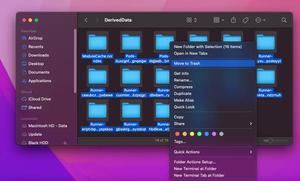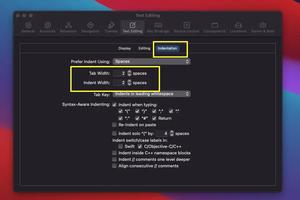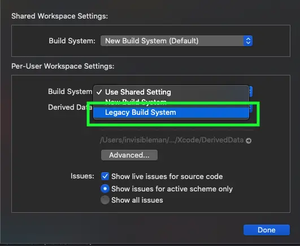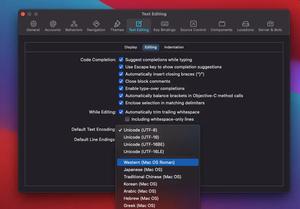This concise article shows you how to delete an iOS simulator from Xcode (this action will also clear everything including installed apps and your custom settings on this simulator). Without any further ado, let’s explore the steps to get the job done.
1. Open Xcode, go to Windows > Devices and Simulator (you can also use shortcuts: Shift + Command + 2):
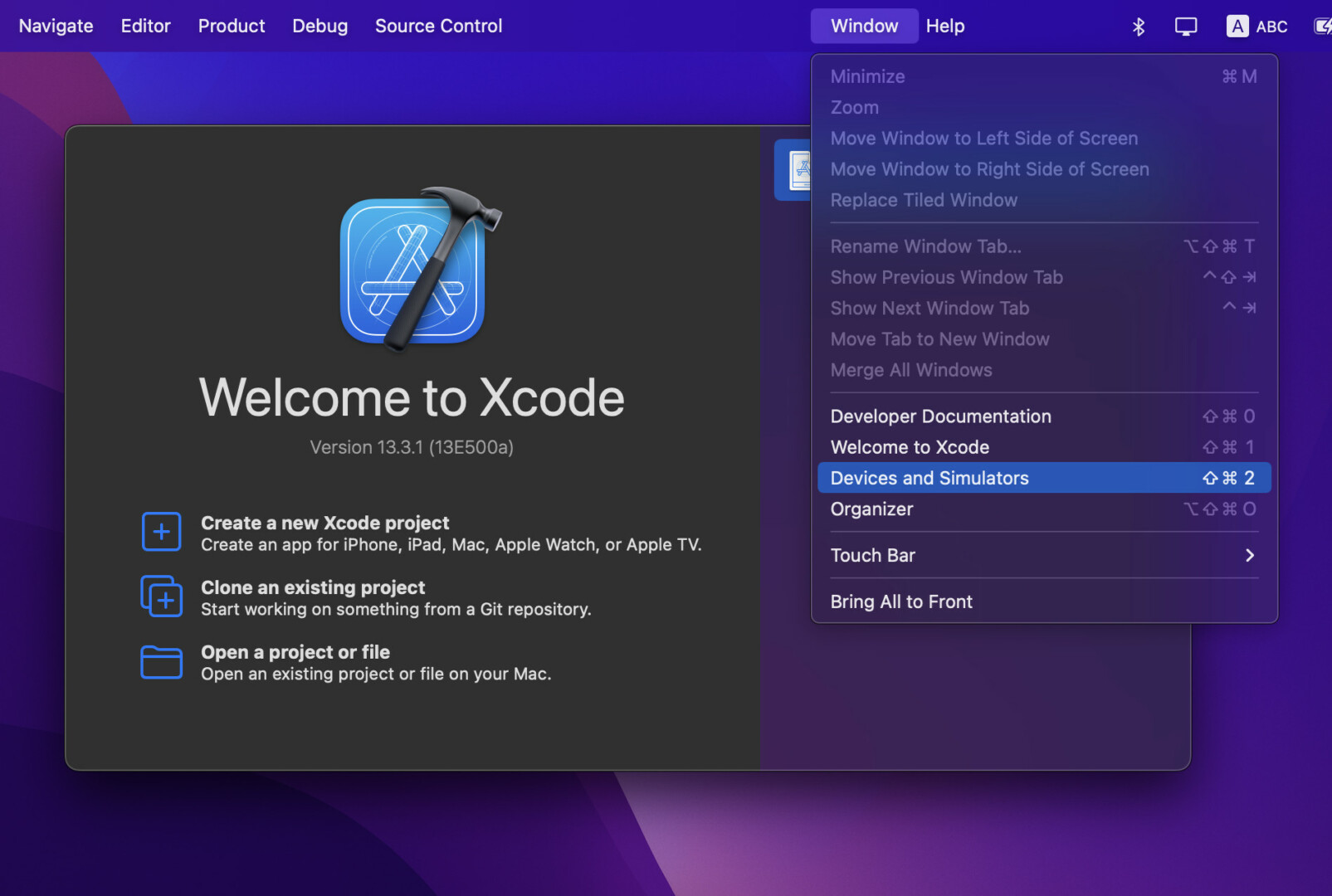
2. Select the Simulators tab and you’ll see a list of installed simulators. Right-click on the simulator you want to remove then choose Delete from the menu:
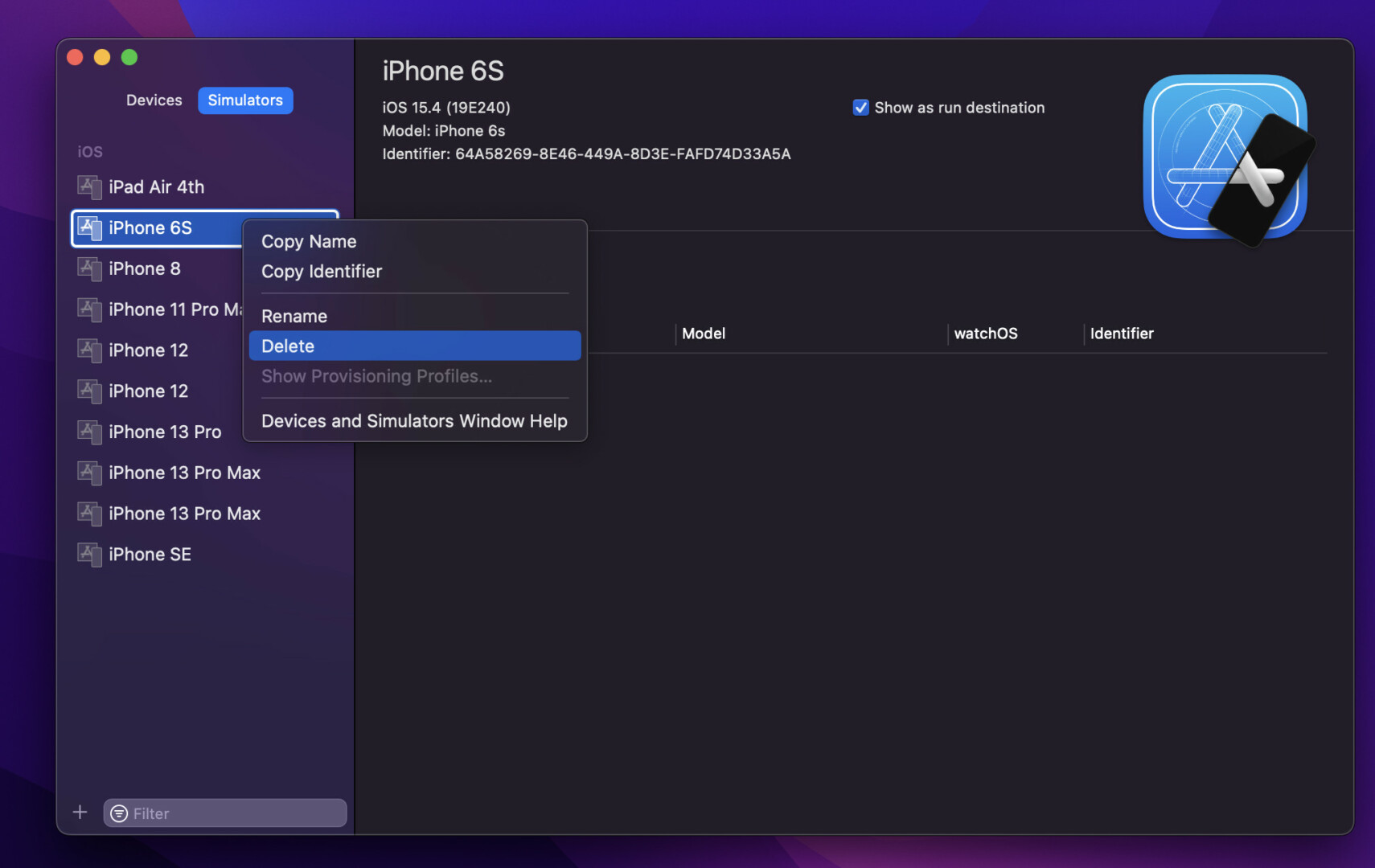
3. A confirmation dialog will show up. Click on the Delete button to finish:
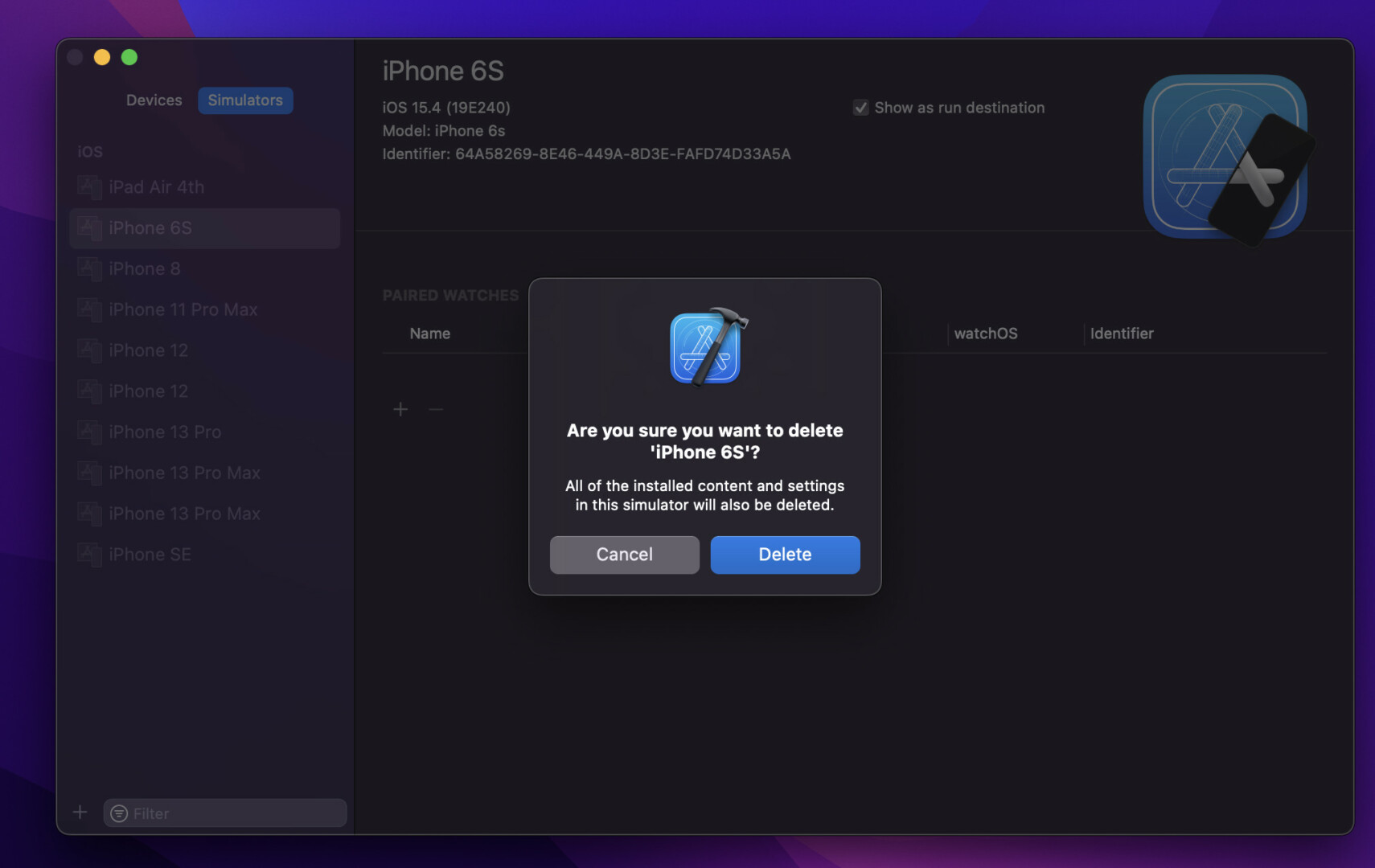
That’s it. Further reading:
- Xcode: Change Derived Data and Archives directories
- 2 Ways to Delete Derived Data in Xcode
- How to Change the Default Text Encoding in Xcode
- How to Download and Install an iOS Simulator in Xcode
- How to Toggle Dark Mode on iOS Simulator
- 2 ways to check your Xcode version
Have a nice day and happy coding!