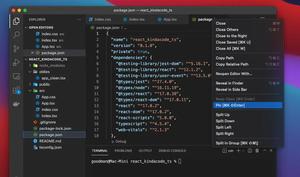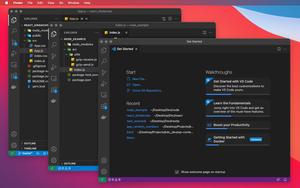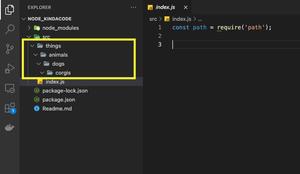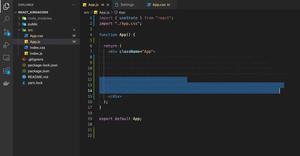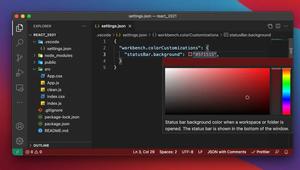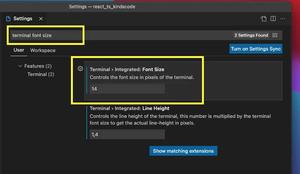How to change font size in VS Code
Updated: Sep 02, 2023
This concise article shows you 2 different ways to increase or decrease the font size in VS Code (Visual Studio Code). Method 1: Using hotkeys For macOS users: Press Cmd + + to increase the font size Press Cmd + - to......
VS Code: How To Change Color Theme
Updated: Sep 02, 2023
This concise and straight-to-the-point article shows you how to change your VS Code’s color theme. 1. Launch VS Code and: If you’re using macOS, go to Code > Settings > Theme > Color Theme (or hit Command + K then......
How to reset VS Code to the default settings
Updated: Sep 02, 2023
This is a guide on how to reset VS Code (Visual Studio Code) to the default settings for both Windows and macOS users. The Steps 1. Go to View > Command Palette or press Cmd + Shift + P (macOS) or Ctrl + Shift + P......
How to launch VS Code using command line
Updated: Sep 01, 2023
This article shows you how to add code to the path in Windows and macOS so that you can launch the VS Code (Visual Studio Code) in any directory just by running the following command in a terminal window: code . Demo: You can......
VS Code: How To Change Indentation (2 spaces, 4 spaces)
Updated: Sep 01, 2023
This short and straight-to-the-point article shows you how to change the indentation in VS Code (Visual Studio Code). 1. Open your VS Code and: Go to Code > Settings (or Preferences) > Settings if you’re using macOS......
VS Code: How to Pin/Unpin a File (2 Approaches)
Updated: Feb 12, 2023
This article shows you a couple of different ways to pin and unpin a file (tab) in VS Code (Visual Studio Code). The first approach is to use your mouse and the second one is to use shortcuts. Pinned files behave differently from......
How to Change File Encoding in VS Code (2 approaches)
Updated: Feb 12, 2023
This article shows you 2 different ways to change file encoding (UTF-8, UTF-8 with BOM, UTF-16 LE, ISO, DOS, Arabic, Japanese, etc) in VS Code (Visual Studio Code). The first approach works for a single file, and the second one can be......
VS Code: Opening Multiple Windows/Projects Simultaneously
Updated: Feb 12, 2023
This short and straight-to-the-point article shows you a couple of different ways to simultaneously open multiple windows of VS Code (Visual Studio Code). When you work with multiple code bases at the same time, viewing each project in......
VS Code: Prevent Single-Child Folders from Being Merged
Updated: Feb 12, 2023
In recent versions of VS Code (Visual Studio Code), if a folder has only a child folder (this child can also be the parent of another folder), both the parent and the child will be automatically merged and placed in a single line. You can......
VS Code: How to Render Whitespace Characters
Updated: Feb 08, 2023
This article walks you through a couple of different ways to display whitespace characters (space characters) in VS Code (Visual Studio Code). Using Your Mouse 1. Go to the Settings page of VS Code: Mac: Code > Preferences......
VS Code: Customizing the Bottom Status Bar
Updated: Feb 08, 2023
This article shows you how to show/hide the bottom status in VS Code (Visual Studio Code) as well as changing its color. Show/Hide the Status Bar Approach 1 1. Open your VS Code and head to the Settings page: Mac: Code >......
VS Code: 3 Ways to Change Terminal Font SIze
Updated: Feb 08, 2023
This article shows you 3 different ways to increase or decrease the terminal font size in VS Code (Visual Studio Code). Using Your Mouse 1. Start your VS Code then: Go to Code > Preferences > Settings if you are on a Mac......